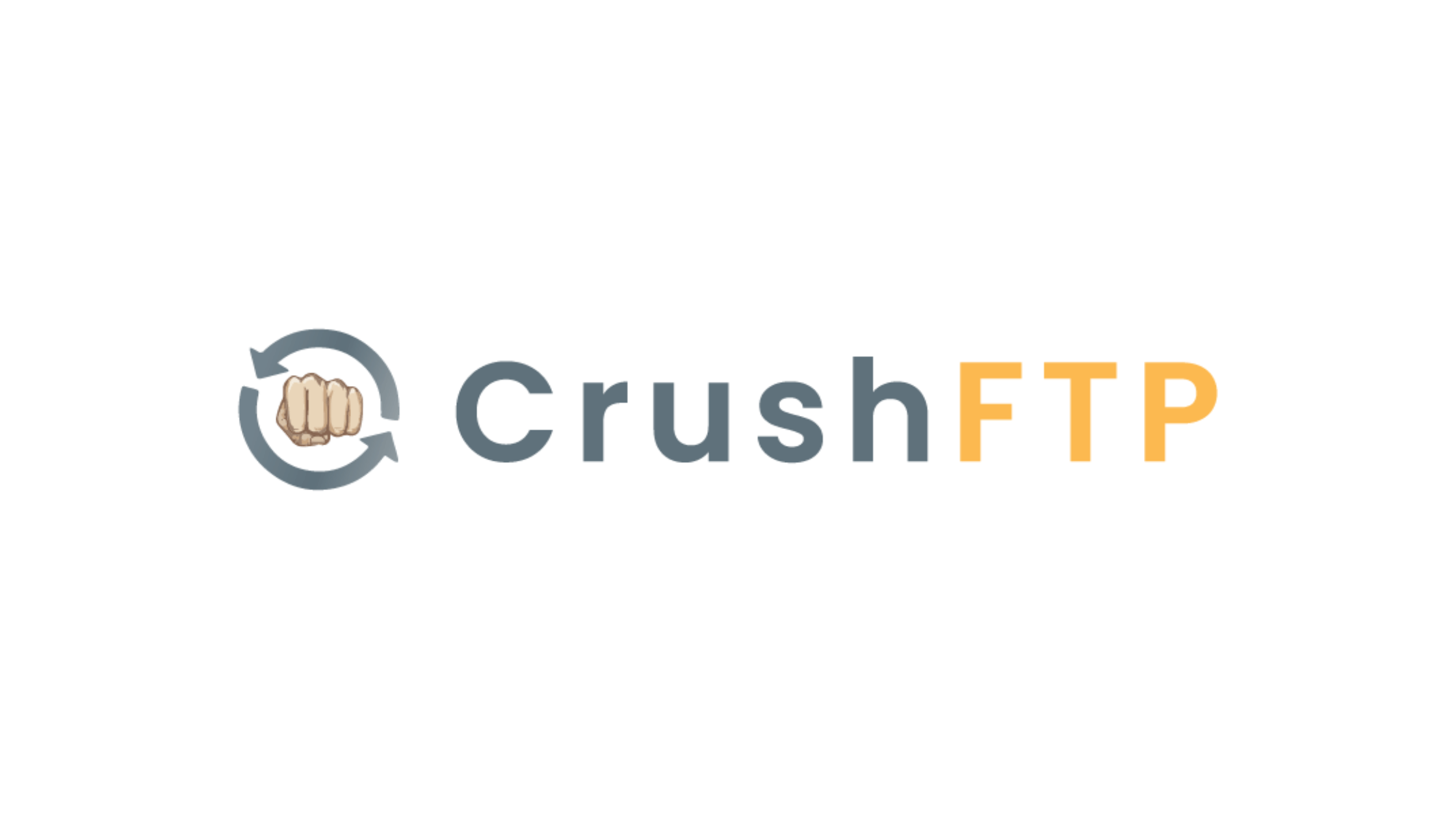Table of Contents
CrushFTP
Freemium
What is CrushFTP?
CrushFTP is a powerful, cross-platform file transfer server that supports secure protocols like SFTP, FTPS, HTTPS, WebDAV, and more. It provides an easy way to securely transfer files while offering advanced features like user management, events, plugins, and remote synchronization. CrushFTP runs on nearly any operating system that supports Java 8 or later, including macOS, Windows, Linux, Solaris, BSD, and Unix.
Key Features
Some of the key features of CrushFTP include:
Support for secure file transfer protocols
Web-based management interface for remote administration
User management with inheritance, groups, and virtual file systems
Customizable events for sending emails, running scripts, etc.
Plugin system for extending functionality (auth, post-processing, etc.)
Remote file synchronization and replication
PGP encryption/decryption of files and ZIP streaming
Automatic banning of IPs conducting hack attempts or DOS attacks
Enterprise features like reporting, Job scheduling, HA, DMZ support
The WebInterface allows users to transfer files using only a web browser. It supports features like drag-and-drop uploads, slideshow previews, video playback, temporary link sharing, and more. CrushFTP also has advanced tools for accelerating transfers over high-latency connections.
Who Should Use CrushFTP?
CrushFTP is suitable for a wide range of users, from individuals to large enterprises. Some examples of who may benefit from using CrushFTP:
Businesses that need to securely share files with clients or partners
Teams that collaborate on large files like videos or CAD models
IT departments looking to replace legacy FTP servers
Managed service providers offering file transfer services
Developers needing an easy way to distribute software or updates
Anyone who needs a reliable and secure way to transfer files
How Does CrushFTP Work?
CrushFTP acts as the middleman for secure file transfers. It handles the server-side operations of the file transfer protocols it supports. For example, when using SFTP:
The SFTP client connects to CrushFTP over SSH
The user is authenticated using the configured auth method
The client can now send commands to navigate, upload, and download files
All communication is encrypted end-to-end over the SSH connection
CrushFTP takes care of the details of user permissions, event triggers, logging, etc. Files can be stored on the local filesystem or a remote system like Amazon S3. The WebInterface provides an alternate way to transfer files using only a browser.
How to Get CrushFTP?
To get started with CrushFTP:
Go to the CrushFTP download page
Select the installer for your operating system and download it
Run the installer and follow the prompts
Once installed, start the CrushFTP server
CrushFTP offers a built-in web interface for administration and usage. You can access it by opening a browser and navigating to http://localhost:8080 (replace localhost with the IP/domain if installing remotely).
How to Use CrushFTP?
Using CrushFTP will vary depending on your specific needs, but here are a couple common examples.
To allow SFTP access for a user:
Open the CrushFTP admin web UI and log in.
Go to the "Users" section and click "Add".
Enter a username and password for the new user, e.g.: Username: johnsmith Password: $uper$ecret123
In the "VFS" section, enter a local path for the user's home directory, e.g.: VFS Path: /home/crushftp/users/jsmith
Configure any other needed permissions, like read/write access, and click "Save".
The user can now connect with an SFTP client using a command like:
sftp jsmith@yourserver.comTo allow web-based uploads without requiring an account:
In the CrushFTP admin, go to "Webinterface" > "Uploads".
Check "Allow Uploads" and configure options like:
Max upload size: 2000 MB
Permissions for uploaded files: 640
Folder to place uploaded files: /path/to/uploads
3. Note the URL shown, e.g. https://yourserver.com/WebInterface/upload/.
4. Share that URL with anyone you want to allow uploading files.
5. A user can visit that URL, drag and drop files, and click "Upload" to send them to the server.
Some other common commands and operations:
Create a group and add users to it:
In the admin UI, go to "Groups" and click "Add"
Name the group, e.g. "employees"
On the group page, go to the "Users" tab
Add usernames to the "Users" box, one per line
Synchronize a local folder to a remote FTP server:
In the admin UI, go to "Sync" and click "Add"
Choose "Download" sync type
Configure the remote FTP server details under "Sync Items"
Set the "Local Path" to where files should be downloaded to
Choose a schedule for the sync to run automatically
Overall, the CrushFTP web admin UI provides an intuitive way to accomplish most tasks by filling in the necessary details in the provided forms and fields. The comprehensive user manual provides in-depth information on all the various features and settings available.
Bottom Line
CrushFTP is a versatile file transfer server that aims to make secure file sharing easy for everyone. Its cross-platform support, breadth of features, and extensibility make it a great choice for many scenarios. The polished web interface and admin panel make it simple to get started, while advanced features allow it to scale to larger enterprises. You can try it free by downloading and installing the server to evaluate if it meets your needs.
CrushFTP
Freemium
April 23, 2024