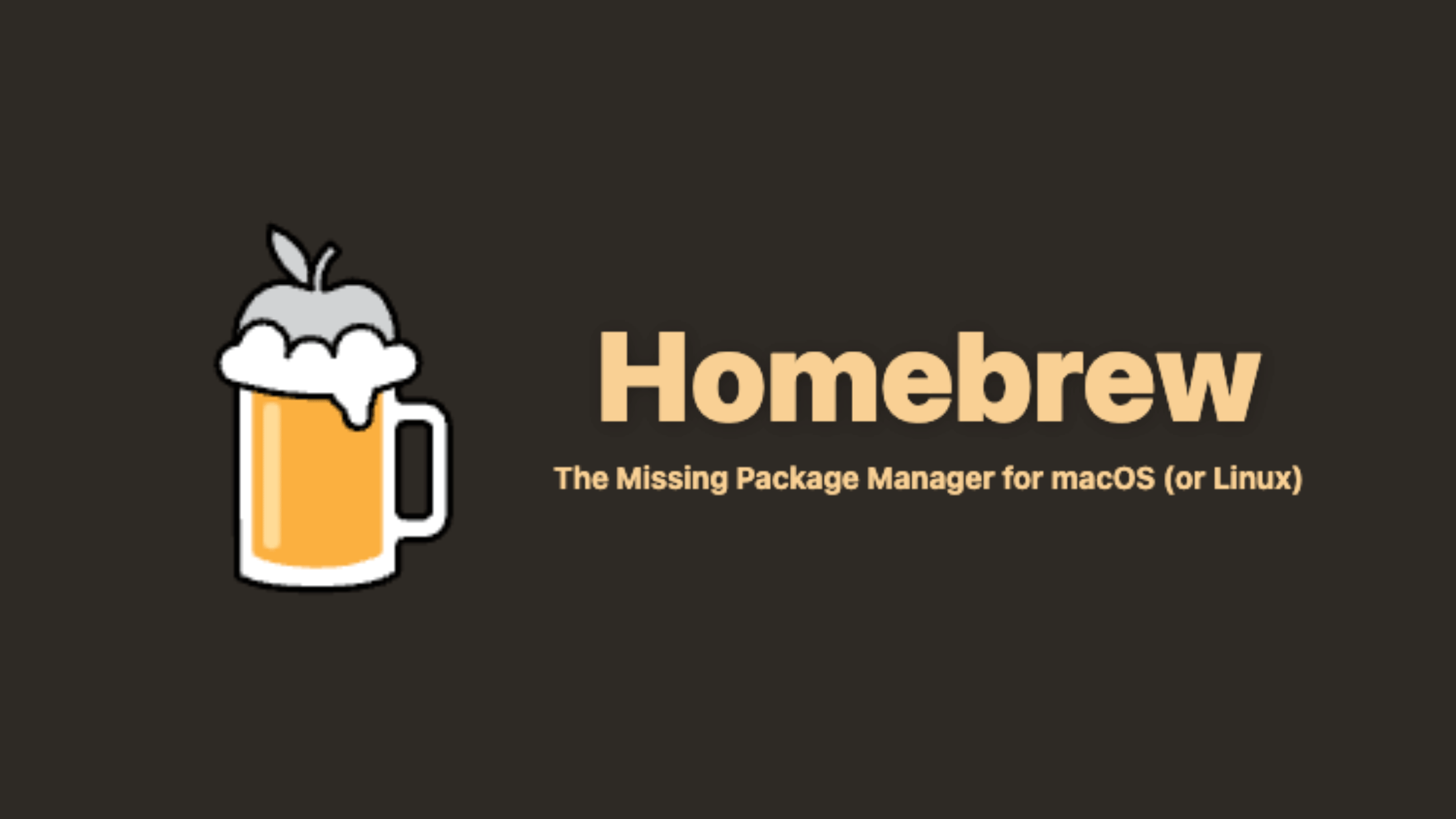Table of Contents
Homebrew
Homebrew is a free, open-source software package management system that simplifies the installation of software on macOS and Linux operating systems. It fills the gap for an efficient package manager, offering a seamless way to install, uninstall, and manage software packages. Homebrew leverages simple commands to fetch, build, and install software directly from source or pre-built binary files, thus eliminating the need for manual compilations or downloads from various websites.
Key Features
Ease of Use: Homebrew's user-friendly design ensures that even users with minimal technical expertise can install software effortlessly.
Vast Repository: It boasts an extensive repository, allowing access to thousands of packages, which are kept up-to-date by a dedicated community.
Flexibility: Users have the flexibility to install versions of software that are not available in the official macOS repository, including beta versions or older versions.
Dependency Management: Automatically manages dependencies, ensuring that all required libraries are installed for a particular package.
Customizability: Offers options for advanced users to create and maintain their own repositories (taps) or formulas.
Who Should Use It?
Homebrew is ideal for developers, system administrators, and power users who frequently install and manage software on macOS or Linux environments. It's particularly useful for those who prefer a command-line interface for software management, or need to automate the installation of software across multiple machines.
How to Get Homebrew?
Installing Homebrew is straightforward. Open a terminal window and enter the following command:
/bin/bash -c "$(curl -fsSL
https://raw.githubusercontent.com/Homebrew/install/HEAD/install.sh)"This command downloads and runs the installation script from Homebrew's official website. For detailed installation instructions, including how to use Homebrew on Linux or Windows (via WSL), visit their documentation page.
How to Use Homebrew in Mac?
Using Homebrew on a Mac is a straightforward process that involves using the Terminal application to run commands. Here's a step-by-step guide to get you started with Homebrew on macOS:
1. Installation
First, you need to install Homebrew. Open the Terminal app (you can find it in the Applications/Utilities folder or by searching for it using Spotlight with Cmd + Space).
Paste the following command into Terminal and press Enter. This command downloads and runs the Homebrew installation script:
/bin/bash -c "$(curl -fsSL
https://raw.githubusercontent.com/Homebrew/install/HEAD/install.sh)"Follow the on-screen instructions to complete the installation. The script will tell you what it will do and then pause before it does it.
2. Checking the Installation
After installing, you can check if Homebrew was installed correctly by typing the following command in Terminal:
brew doctorThis command checks your system for potential issues and ensures that Homebrew is ready to use. If it outputs "Your system is ready to brew," you're good to go.
3. Installing Packages
To install a package, use the brew install command followed by the name of the package you want to install. For example, to install the wget package, you would use:
brew install wgetHomebrew will automatically download and install the package and any dependencies it requires.
4. Searching for Packages
If you're not sure of the exact name of a package, you can search for it using:
brew search [text]Replace [text] with a keyword or name related to the package you're looking for.
5. Updating Homebrew and Packages
To update Homebrew itself and get the latest list of packages, run:
brew updateTo upgrade all your installed packages to their latest versions, use:
brew upgrade6. Uninstalling Packages
If you no longer need a package, you can remove it with:
brew uninstall [package name]7. Getting Information on Installed Packages
To get more information about a specific installed package, including its dependencies and installation options, use:
brew info [package name]8. Cleaning Up
Over time, Homebrew downloads and stores old versions of packages. To clean up and remove these old versions, run:
brew cleanupThis command also frees up disk space by removing unused files.
Bottom Line
Homebrew stands out as an indispensable tool for macOS and Linux users, offering a powerful yet user-friendly way to manage software. Its extensive package repository and ease of use make it a must-have tool for developers and tech enthusiasts. Whether you're managing software on a single machine or across a network of computers, Homebrew streamlines the process, making software management a breeze.
Homebrew
Free
May 29, 2024