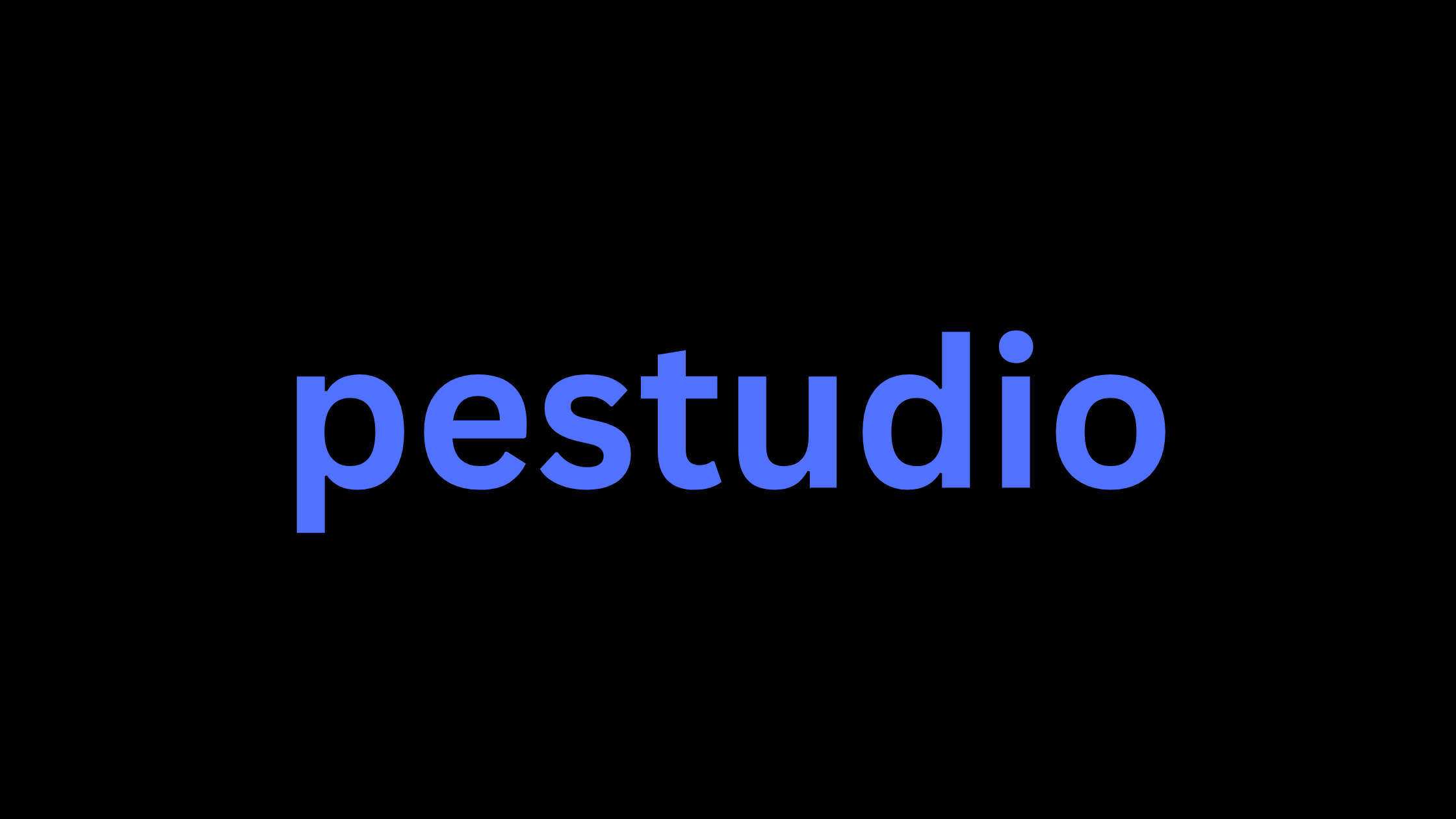Table of Contents
PEStudio
Freemium
PEStudio is a versatile and user-friendly tool designed for statically analyzing Windows executable files. Developed by Marc Ochsenmeier, PEStudio provides security researchers, malware analysts, and software developers with a comprehensive set of features to investigate the properties and potential malicious characteristics of executables. In this article, we will explore what PEStudio is, its key features, who can benefit from using it, supported platforms, the installation process, and how to effectively utilize PEStudio for analyzing Windows executables.
What is PEStudio?
PEStudio is a lightweight and powerful tool that enables users to analyze Windows Portable Executable (PE) files, including EXE, DLL, OCX, SYS, and more. It performs a deep analysis of the PE structure, extracting valuable information and identifying potential indicators of malicious behavior. PEStudio parses the PE header, sections, imports, exports, and resources, providing users with detailed insights into the executable's composition and functionality.
Key Features
PEStudio offers a wide range of features that make it an indispensable tool for analyzing Windows executables:
PE Header Analysis: PEStudio thoroughly examines the PE header, displaying crucial information such as the file's architecture, compilation timestamp, subsystem, and entry point.
Section Analysis: The tool provides a detailed overview of the executable's sections, including their names, sizes, characteristics, and entropy values. It helps identify suspicious sections that may contain malicious code or data.
Imports and Exports: PEStudio lists all the imported and exported functions, allowing users to understand the executable's dependencies and potential capabilities.
Resource Extraction: The tool can extract and display embedded resources, such as icons, images, and strings, which can provide valuable insights into the executable's purpose and functionality.
VirusTotal Integration: PEStudio integrates with VirusTotal, enabling users to check the executable against multiple antivirus engines and retrieve detection rates and additional information.
YARA Rule Matching: Users can utilize YARA rules to scan the executable for specific patterns, signatures, or indicators of compromise, aiding in the identification of malware families or specific behaviors.
Who Can Use PEStudio?
PEStudio caters to a wide range of users who need to analyze Windows executables:
Malware Analysts: PEStudio is an essential tool for malware analysts, enabling them to perform initial triage, identify suspicious characteristics, and gather valuable information for further analysis.
Security Researchers: Researchers can leverage PEStudio to investigate new malware samples, uncover indicators of compromise, and develop detection mechanisms.
Software Developers: Developers can use PEStudio to validate their own executables, ensure the integrity of third-party libraries, and identify potential vulnerabilities or unintended behaviors.
Incident Responders: During incident response, PEStudio can quickly provide insights into suspicious executables, helping responders make informed decisions and contain threats.
Supported Platforms
PEStudio is designed to run on Microsoft Windows operating systems. It supports analyzing PE files from various versions of Windows, including Windows XP, Vista, 7, 8, 10, and their server counterparts. The tool itself is lightweight and can be run on any Windows machine without requiring extensive system resources.
How to Install PEStudio?
Installing PEStudio is a straightforward process. Follow these step-by-step instructions to get started:
Visit the official website:
Open your web browser and navigate to the official PEStudio website at https://www.winitor.com/.
Navigate to the download section:
Once on the website, locate and click on the "Download" tab or button to access the download section.
Choose the desired version:
In the download section, you will find two versions of PEStudio: "Standard" (free) and "Pro" (paid).
Review the features and limitations of each version and choose the one that best suits your needs.
Download the ZIP archive:
Click on the download link or button corresponding to the version you have chosen.
A ZIP archive containing the PEStudio executable will start downloading.
Save the ZIP archive to a location on your computer where you can easily find it.
Extract the contents:
Navigate to the location where you saved the downloaded ZIP archive.
Right-click on the ZIP archive and select "Extract All" or use a decompression tool of your choice.
Choose a destination folder where you want to extract the contents of the archive.
Click "Extract" to start the extraction process.
Locate the PEStudio executable:
Once the extraction is complete, navigate to the folder where you extracted the contents.
Inside the folder, you will find the PEStudio executable file named "pestudio.exe" or similar.
Launch PEStudio:
Double-click on the PEStudio executable file to launch the application.
PEStudio will start and display its main window, indicating that it is ready for use.
That's it! You have successfully installed PEStudio on your Windows machine. No further installation steps are required, as PEStudio runs as a standalone executable. You can now start using PEStudio to analyze Windows executable files by dragging and dropping them onto the PEStudio window or using the "File" menu to browse and select the files you want to investigate.
How to Use PEStudio?
Using PEStudio is intuitive and user-friendly. Follow these steps to analyze a Windows executable file:
Launch PEStudio:
Double-click on the PEStudio executable file (pestudio.exe) to launch the application.Open the executable file:
Option 1: Drag and Drop
Locate the Windows executable file you want to analyze in your file explorer.Click and hold the file, then drag it onto the PEStudio window.Release the mouse button to drop the file into PEStudio.Option 2: File Menu
Click on the "File" menu in the top-left corner of the PEStudio window.Select "Open" from the dropdown menu.Browse to the location of the Windows executable file you want to analyze.Select the file and click "Open" to load it into PEStudio.
Analyze the executable:
PEStudio will automatically start analyzing the loaded executable file.Wait for the analysis to complete. The progress will be displayed in the status bar.Explore the analysis results:
Once the analysis is complete, PEStudio will display the results in various tabs.Click on the different tabs to view specific aspects of the analysis: - "Overview" tab: Provides a summary of the executable's properties and characteristics. - "Indicators" tab: Highlights suspicious or potentially malicious indicators found in the executable. - "Libraries" tab: Shows the imported libraries and their respective functions. - "Imports" tab: Lists the imported functions and their associated DLLs. - "Strings" tab: Displays the strings extracted from the executable.Check VirusTotal results (optional):
Click on the "VirusTotal" tab to view the executable's detection rates by multiple antivirus engines.If the executable has been previously analyzed by VirusTotal, the results will be displayed.To perform a new scan, click on the "Scan" button and wait for the results to populate.Scan with YARA rules (optional):
Click on the "YARA Rules" tab to scan the executable with custom or predefined YARA rules.Click on the "Scan" button to initiate the YARA scan.Review the scan results to identify any matches against the specified YARA rules.Export analysis results (optional):
To export the analysis results, click on the "File" menu.Select "Export" from the dropdown menu.Choose the desired export format (e.g., JSON, XML, CSV) and specify the output location.Click "Save" to export the analysis results to the selected file format.
By following these steps, you can effectively use PEStudio to analyze Windows executable files, identify suspicious indicators, inspect imported libraries and functions, and leverage additional features like VirusTotal integration and YARA rule scanning. PEStudio provides a comprehensive set of tools to help you assess the characteristics and potential risks associated with Windows executables.
Bottom Line
PEStudio is a powerful and indispensable tool for anyone involved in analyzing Windows executables. Its comprehensive features, user-friendly interface, and detailed insights make it an essential utility for malware analysts, security researchers, software developers, and incident responders. By leveraging PEStudio's capabilities, users can quickly assess the characteristics and potential risks associated with Windows executables, enabling them to make informed decisions and strengthen their cybersecurity defenses.
Ref:
PEStudio
Freemium
March 18, 2024