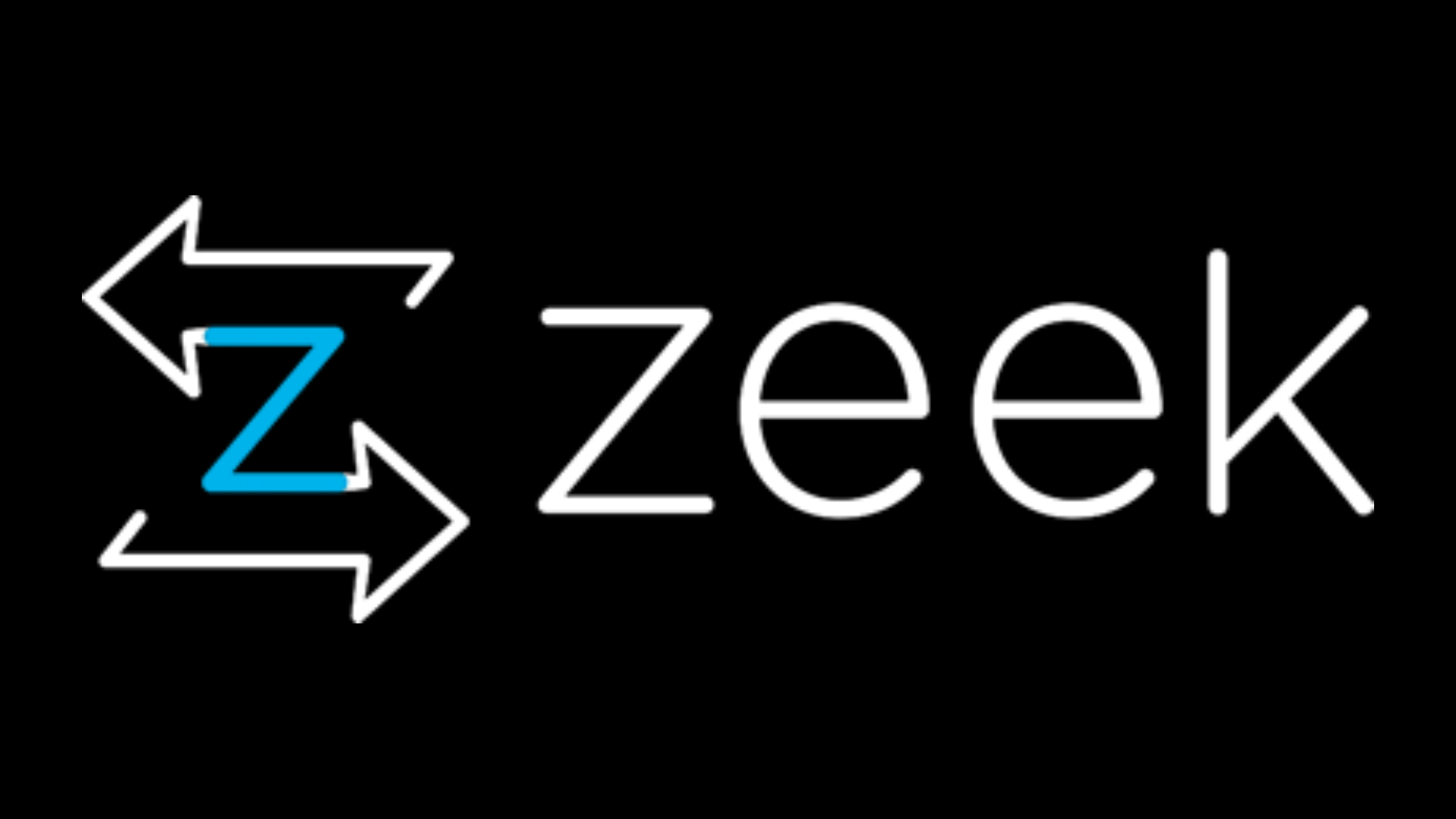Table of Contents
Zeek
Free
Zeek, formerly known as Bro, is a powerful and flexible open-source network security monitoring tool. It is designed to analyze network traffic in real-time and provide valuable insights into the activities occurring on the network. Unlike traditional intrusion detection systems (IDS) that rely on signature-based detection, Zeek takes a different approach by focusing on network traffic analysis and behavioral anomaly detection. This makes Zeek a highly effective tool for detecting and investigating complex security threats that may evade other security solutions.
What is Zeek?
Zeek is a passive, open-source network traffic analyzer that is used for security monitoring, network troubleshooting, and forensic analysis. It works by capturing network traffic and analyzing it in real-time, extracting relevant information and generating detailed logs of network activity. Zeek's scripting language allows users to write custom analysis scripts to detect specific behaviors or anomalies in the network traffic. This flexibility enables Zeek to be adapted to various network environments and security requirements.
Key Features
Some of the key features of Zeek include:
Deep packet inspection and protocol analysis
Customizable scripting language for writing analysis scripts
Comprehensive logging of network activity
Real-time and offline analysis capabilities
Support for clustered deployments for high-performance networks
Integration with external tools and systems, such as SIEM and threat intelligence platforms
Active community and regular updates with new features and improvements
Who Can Use Zeek?
Zeek is suitable for a wide range of users, including:
Security analysts and incident responders
Network administrators and engineers
Researchers and academics
Organizations of all sizes, from small businesses to large enterprises
Government agencies and military organizations
Supported Platforms
Zeek runs on Unix-based systems, including Linux, FreeBSD, and macOS. It can be installed from source code or using pre-built binary packages for various distributions. Zeek also provides official Docker images for easy deployment in containerized environments.
How to Install Zeek?
Installing Zeek is a straightforward process. Follow these step-by-step instructions to install Zeek on your system:
Prerequisites: Ensure that your system meets the following requirements:
Unix-based operating system (Linux, FreeBSD, or macOS)
Required dependencies: libpcap, OpenSSL, and CMake
Choose Installation Method: Decide whether you want to install Zeek using pre-built binary packages or build it from source code.
Installing from Binary Packages:
For Linux distributions, use the package manager specific to your distribution (e.g., apt for Ubuntu/Debian, yum for CentOS/RHEL, or dnf for Fedora).
Run the appropriate command to install Zeek, for example:
Ubuntu/Debian:
sudo apt-get install zeekCentOS/RHEL:
sudo yum install zeekFedora:
sudo dnf install zeek
For macOS, you can use Homebrew:
brew install zeek
Building from Source:
Download the Zeek source code from the official website or clone the repository from GitHub.
Install the required dependencies (libpcap, OpenSSL, and CMake) using your system's package manager.
Open a terminal and navigate to the directory where you downloaded the Zeek source code.
Run the following commands to build and install Zeek:
./configuremakesudo make install
Verify Installation: After the installation is complete, verify that Zeek is installed correctly by running the following command:
zeek --versionIf Zeek is installed successfully, it will display the version number.Configure Environment: Add Zeek's binary directory to your system's PATH environment variable to access Zeek from anywhere in the terminal. You can do this by adding the following line to your shell's configuration file (e.g.,
~/.bashrcor~/.zshrc):export PATH=/usr/local/zeek/bin:$PATHReplace/usr/local/zeek/binwith the actual path to Zeek's binary directory if it's different.Test Zeek: Create a test script to ensure Zeek is working correctly. Create a file named
test.zeekwith the following content:zeekevent zeek_init(){ print "Hello, Zeek!";}Run the script using the following command:zeek test.zeekIf Zeek is set up correctly, it will output "Hello, Zeek!" in the terminal.
Congratulations! You have now successfully installed Zeek on your system. You can start using Zeek to monitor and analyze your network traffic.
How to Use Zeek?
Once you have Zeek installed, you can start using it to monitor and analyze network traffic. Here are some common ways to use Zeek, along with the corresponding commands:
Monitoring Live Network Traffic: To monitor live network traffic, use the following command:
zeek -i <network_interface>Replace<network_interface>with the name of the network interface you want to monitor (e.g., eth0, en0). Example:zeek -i eth0Analyzing Captured Network Traffic: To analyze previously captured network traffic stored in a pcap file, use the following command:
zeek -r <pcap_file>Replace<pcap_file>with the path to the pcap file you want to analyze. Example:zeek -r capture.pcapSpecifying Output Directory: By default, Zeek saves the generated log files in the current directory. To specify a different output directory, use the following command:
zeek -i <network_interface> -e 'redef LogAscii::use_json=T;' -e 'redef Log::default_rotation_interval=1 day;' -e 'redef Log::default_rotation_postprocessor_cmd="gzip";' -e 'redef Log::default_logdir="<output_directory>";'Replace<output_directory>with the desired output directory path. Example:zeek -i eth0 -e 'redef LogAscii::use_json=T;' -e 'redef Log::default_rotation_interval=1 day;' -e 'redef Log::default_rotation_postprocessor_cmd="gzip";' -e 'redef Log::default_logdir="/var/log/zeek";'Running Custom Scripts: Zeek allows you to write custom scripts to extend its functionality and perform specific analysis tasks. To run a custom script, use the following command:
zeek -i <network_interface> <script_file>Replace<script_file>with the path to your custom Zeek script. Example:zeek -i eth0 custom_script.zeekAnalyzing Log Files: After running Zeek, you can analyze the generated log files using various tools and techniques. Zeek logs are typically stored in tab-separated values (TSV) format. You can use command-line tools like
awk,sed,grep, orzeek-cutto parse and analyze the log files. Example (usingzeek-cut):cat conn.log | zeek-cut id.orig_h id.resp_h serviceThis command extracts the originator IP, responder IP, and service columns from theconn.logfile.Customizing Zeek Configuration: Zeek provides various configuration options that you can customize to fit your specific needs. The main configuration file is typically located at
/usr/local/zeek/share/zeek/site/local.zeek. You can modify this file to change default settings, load additional scripts, or define custom variables. Example:vim /usr/local/zeek/share/zeek/site/local.zeek
These are just a few examples of how you can use Zeek. Zeek's flexibility and extensibility allow for a wide range of usage scenarios, from simple network monitoring to complex security analysis and threat hunting. As you become more familiar with Zeek, you can explore its extensive documentation and community resources to learn more advanced techniques and customization options.
Bottom Line
Zeek is a powerful and flexible network security monitoring tool that provides deep visibility into network activity. Its ability to analyze traffic in real-time and generate detailed logs makes it an essential tool for security professionals and network administrators. With its customizable scripting language and extensive protocol support, Zeek can be adapted to various network environments and security requirements. Whether you are investigating security incidents, troubleshooting network issues, or conducting forensic analysis, Zeek is a valuable addition to your security toolkit.
Ref:
Zeek
Free
March 18, 2024