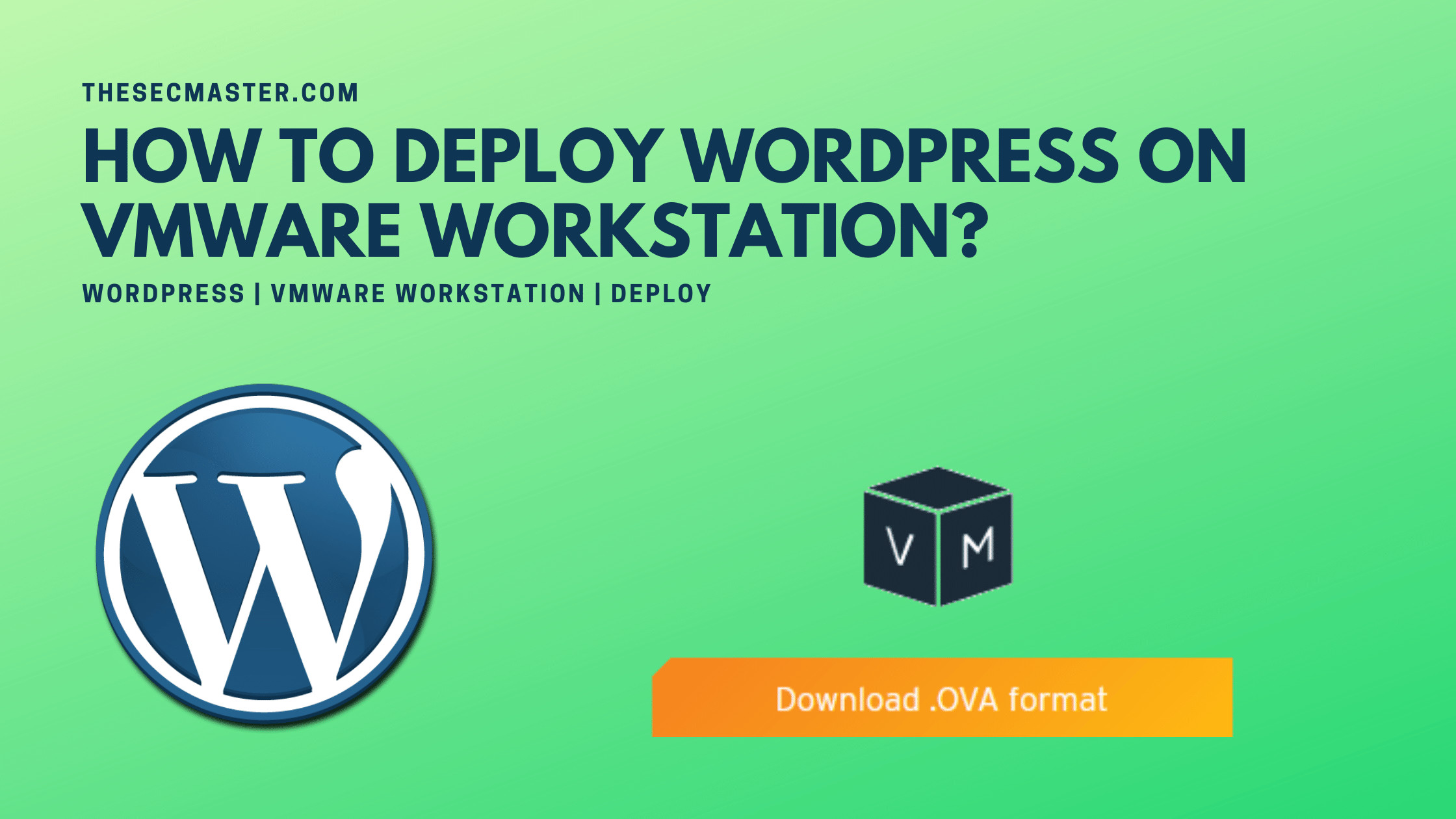Table of Contents
How to Deploy WordPress on VMWare Workstation?
In the previous post, we have shown the simplest way to install WordPress on Linux, Windows, and the most popular Cloud platform. In this post, we will show you the easiest way to deploy WordPress on VMWare Workstation.
Bitnami has published a WordPress Virtual Machine image that contains a minimal Linux operating system with WordPress installed and configured. All you need to have VM application such as VMWare Player, VMWare Workstation, Hyper-v, VMWare fusion, and VirtualBox.
Prerequisites to Deploy WordPress on VMWare Workstation:
A host machine to run VMWare Workstation.
Hypervisors like VMWare tools, Hyper-v, or VirtualBox.
Step-By-Step Procedure to Deploy WordPress on VMWare Workstation;
Step 1. Download Bitnami WordPress Virtual Machine
Download Bitnami Virtual WordPress Machines from here.
https://bitnami.com/redirect/to/1699783/bitnami-wordpress-5.8.1-10-r03-linux-debian-10-x86_64-nami.ova
Step 2. Open Bitnami WordPress Virtual Machine on VMWare Workstation
Right Click on the VM image file and select Open with VMWare Workstation.
Set the name and storage location for the VM. Click Import.
Step 3. Import in progress.
Step 4. Configure the required system resources on the VMWare Workstation
Set the required system resources such as processor, memory, and storage disk. If you don’t want to tweak the system resources, you can run with the default settings. Hit the Play button on the VMWare Workstation.
Step 5. Power on Bitnami WordPress Virtual Machine
This is the first window you will see when you boot the VM on VMWare Workstation. Select the first option ‘DEBIAN GNU/Linux’ and hit the Enter key.
Step 6. Login Bitnami WordPress Virtual Machine
This is the first screen you will be great with. Login to the Bitnami WordPress Virtual Machine.
Default Username: bitnamiDefault Password: bitnami
Step 7. Change the password at the first login
Right after you log in, you will be asked to reset your default password with the password change prompt. Reset the default password.
Step 8. Obtain the WordPress username and password
WordPress credentials are stored in a standalone file: /home/bitnami/bitnami_credentials
Run the following command to see your WordPress credentials:
$ sudo cat /home/bitnami/bitnami_credentials
Step 9. Check the IP address of the VM
Use this command to see the IP address of the VM.
$ sudo ifconfig
Step 10. Access the WordPress login screen
Access the WordPress login screen and use the credentials obtained from the file: /home/bitnami/bitnami_credentials
Browse the IP address of the WordPress VM from another machine on the same network to browse the website.
http://192.168.0.109/
To login to the WordPress append ‘/wp-admin/‘ to the URL.
http://192.168.0.109/wp-admin/
Step 11. Login to WordPress
There are multiple ways to install WordPress. The method shown in this post is one of the easiest ways to deploy WordPress on VMWare Workstation.
Thanks for reading this tutorial post. Please share this post and help to secure the digital world. Please visit our social media page on Facebook, LinkedIn, Twitter, Telegram, Tumblr, & Medium and subscribe to receive updates like this.
You may also like these articles:
The Simplest Way To Install WordPress On Linux, Windows, And Cloud Servers!
Detailed Procedure To Set Up Your Own WordPress Hosting Platform On Ubuntu Or Debian Platform!
Step-By-Step Procedure To Install Ubuntu Linux On VMWare Workstation
Step-By-Step Procedure To Install SSL/TLS Certificate On Nginx Web Server!
Arun KL
Arun KL is a cybersecurity professional with 15+ years of experience in IT infrastructure, cloud security, vulnerability management, Penetration Testing, security operations, and incident response. He is adept at designing and implementing robust security solutions to safeguard systems and data. Arun holds multiple industry certifications including CCNA, CCNA Security, RHCE, CEH, and AWS Security.