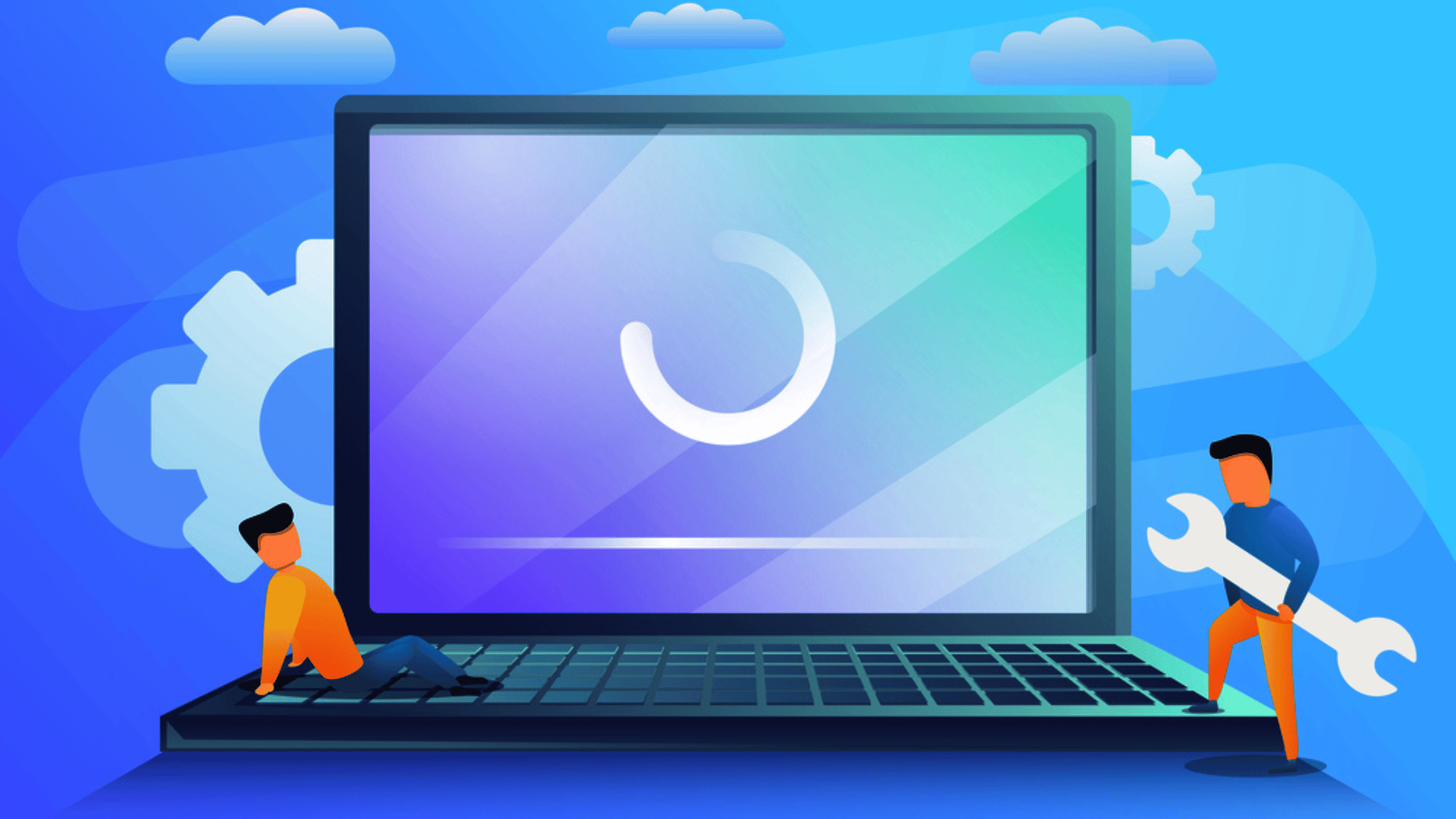Table of Contents
Installing DataDog Agent on Mac
Are you a security professional who wants to monitor Mac workstations for potential threats, we welcome you to this all-in-one guide for mastering the DataDog Agent on macOS. In this comprehensive tutorial, you'll learn everything you need to know about installing, configuring, and managing this powerful monitoring tool.
Here's what you're going to learn:
What the DataDog Agent is and why it's essential for your Mac
Prerequisites for a smooth installation process
Two methods to install the DataDog Agent: via Terminal command and DMG package
How to manage the Agent using both command-line and graphical interfaces
Essential DataDog Agent commands for beginners
Troubleshooting tips and how to uninstall the Agent if needed
In this tutorial post, we'll walk you through each step with clear, easy-to-follow instructions, ensuring you're comfortable with every aspect of the DataDog Agent.
So, grab your favorite beverage, fire up your Mac, and let's embark on this journey to unlock the full potential of the DataDog Agent. By the end of this guide, you'll be well-equipped to monitor, analyze, and optimize your Mac's performance like a pro.
What is DataDog Agent and Why Do You Need It?
The DataDog Agent is a lightweight, open-source software that collects events and metrics from your Mac. It acts as a bridge between your system and the DataDog platform, enabling real-time monitoring, alerting, and visualization of your Mac's performance data.
Key functions of the DataDog Agent include:
Collecting system and application metrics
Forwarding logs and traces to DataDog
Integrating with various services and applications
Providing insights into your Mac's health and performance
By installing the DataDog Agent, you gain valuable visibility into your Mac's operations, helping you optimize performance and quickly identify issues.
Prerequisites for Installing DataDog Agent on Mac
Before you begin the installation process, ensure you have the following:
A Mac running macOS 10.12 (Sierra) or later
Administrator privileges on your Mac
An active DataDog account (If you don't have one, sign up here)
Your DataDog API key (You can find this in your DataDog account settings)
Step-by-Step Guide to Install DataDog Agent on Mac
It is very simple, straightforward, and very quick procedure to install DataDog Agent on a Mac computer.
You can install the DataDog Agent in two ways:
Executing a Shell Script
Downloading and Install the DMG Package
Method 1: Executing a Script on the Terminal
Follow these steps to install the DataDog Agent on your Mac executing a Shell script:
1. Open the Terminal application on your Mac.
2. Copy and paste the following command into the Terminal, replacing <YOUR_API_KEY> with your actual DataDog API key and write your DataDog domain of your site.
DD_API_KEY=<YOUR_API_KEY> DD_SITE="datadoghq.eu" bash -c "$(curl -L https://install.datadoghq.com/scripts/install_mac_os.sh)"You'll be prompted to enter your Mac's password. Type it in and press Enter.
3. The installation process will begin. You'll see various messages indicating the progress, including:
a. Downloading the DataDog Agent
b. Mounting the DMG installer
c. Unpacking and copying files
d. Unmounting the DMG installer
e. Restarting the Agent
4. Once the installation is complete, you'll see a message confirming that the Agent is running properly and will continue to run in the background.
5. The DataDog Agent will now start automatically at login.
Method 2: Using the DMG Package
If you prefer a more traditional installation method, you can download and install the DMG package. Here's how:
Visit the DataDog Agent download page and download the latest DMG package for Mac.
Once downloaded, double-click the DMG file to open it.
Drag the DataDog Agent app to your Applications folder.
Open the Applications folder and double-click on the DataDog Agent app to start it.
You'll be prompted to enter your Mac's password. Type it in and press Enter.
After installation, you need to configure the Agent with your API key and site information. Open Terminal and run:
sudo nano /opt/datadog-agent/etc/datadog.yaml7. In the editor, find or add the following lines, replacing <YOUR_API_KEY> with your actual DataDog API key and write your DataDog domain of your site:
api_key: <YOUR_API_KEY>
site: datadoghq.eu8. Restart the DataDog Agent to apply the changes:
sudo launchctl stop com.datadoghq.agent
sudo launchctl start com.datadoghq.agentManaging the DataDog Agent
After installation, you can manage the DataDog Agent using both the command-line interface (CLI) and the graphical user interface (GUI).
Using the Command-Line Interface (CLI)
Check Agent Status:
datadog-agent statusStart the Agent:
launchctl start com.datadoghq.agent
or
/opt/datadog-agent/bin/agent/agent startStop the Agent:
launchctl stop com.datadoghq.agent
or
/opt/datadog-agent/bin/agent/agent stopUsing the Graphical User Interface (GUI)
Launch the DataDog Agent running the commend:
datadog-agent launch-gui Check the Status, Logs, Settings, and Checks from your web-UI console.
Uninstalling the DataDog Agent
Finally, If you want to remove the DataDog Agent from your Mac for any reason, follow these steps:
Run the following command:
sudo /opt/datadog-agent/bin/agent/agent stop2. Next, execute:
sudo /bin/launchctl unload /Library/LaunchDaemons/com.datadoghq.agent.plist3. Finally, remove the Agent files:
sudo rm -rf /opt/datadog-agent
sudo rm -rf /etc/datadog-agent
sudo rm -f /Library/LaunchDaemons/com.datadoghq.agent.plistBasic DataDog Agent Commands for Beginners:
As you start using the DataDog Agent, it's helpful to familiarize yourself with some basic commands. These commands will allow you to interact with the Agent, check its status, and perform basic operations. Here are some essential commands to get you started:
1. Check Agent Status
To see if the Agent is running and get an overview of its status:
sudo datadog-agent statusThis command provides information about the Agent's health, running checks, and any potential issues.
2. Start/Stop the Agent
If the Agent isn't running, you can start it with:
launchctl start com.datadoghq.agent
or
/opt/datadog-agent/bin/agent/agent startTo stop the Agent:
launchctl stop com.datadoghq.agent
or
/opt/datadog-agent/bin/agent/agent stop3. Run a Flare
If you're experiencing issues and need to send information to DataDog support:
sudo datadog-agent flareThis command collects troubleshooting information into a zip file.
4. View Agent Logs
To check the Agent's logs for troubleshooting:
sudo less /var/log/datadog/agent.logUse the arrow keys to navigate and press 'q' to exit.
5. Run a Flare
If you're experiencing issues and need to send information to DataDog support:
sudo datadog-agent flareThis command collects troubleshooting information into a zip file.
6. Check Agent Version
To see which version of the Agent you're running:
datadog-agent version7. List Integrations
To see which integrations are currently configured:
sudo datadog-agent integration list8. Manually Run a Check
To manually run a specific integration check:
sudo -u dd-agent datadog-agent check <integration_name>Replace <integration_name> with the name of the integration you want to check.
9. Access the Agent's Configuration File
To view or edit the main configuration file:
sudo nano /opt/datadog-agent/etc/datadog.yamlRemember to restart the Agent after making changes to the configuration.
10. Help Command
The most fundamental command for any beginner is the help command. Don't forget to explore other commands with help command.
It provides an overview of available commands and their usage:
datadog-agent helpThis command lists all available subcommands. You can also get help on specific subcommands by adding 'help' after the subcommand:
datadog-agent <subcommand> helpFor Example:
datadog-agent status helpThis will provide detailed information about the 'status' subcommand and its options.
Remember, when you're unsure about any command or its options, the help command is your go-to resource for quick, accessible information directly from the Agent itself.
By following this guide, you've successfully installed, managed, and learned how to uninstall the DataDog Agent on your Mac. Remember to check the official DataDog documentation for the most up-to-date information and advanced configurations. Happy monitoring!
Please keep visiting thesecmaster.com for more such technical information. Visit our social media page on Facebook, Instagram, LinkedIn, Twitter, Telegram, Tumblr, & Medium and subscribe to receive information like this.
You may also like these articles:
Arun KL
Arun KL is a cybersecurity professional with 15+ years of experience in IT infrastructure, cloud security, vulnerability management, Penetration Testing, security operations, and incident response. He is adept at designing and implementing robust security solutions to safeguard systems and data. Arun holds multiple industry certifications including CCNA, CCNA Security, RHCE, CEH, and AWS Security.