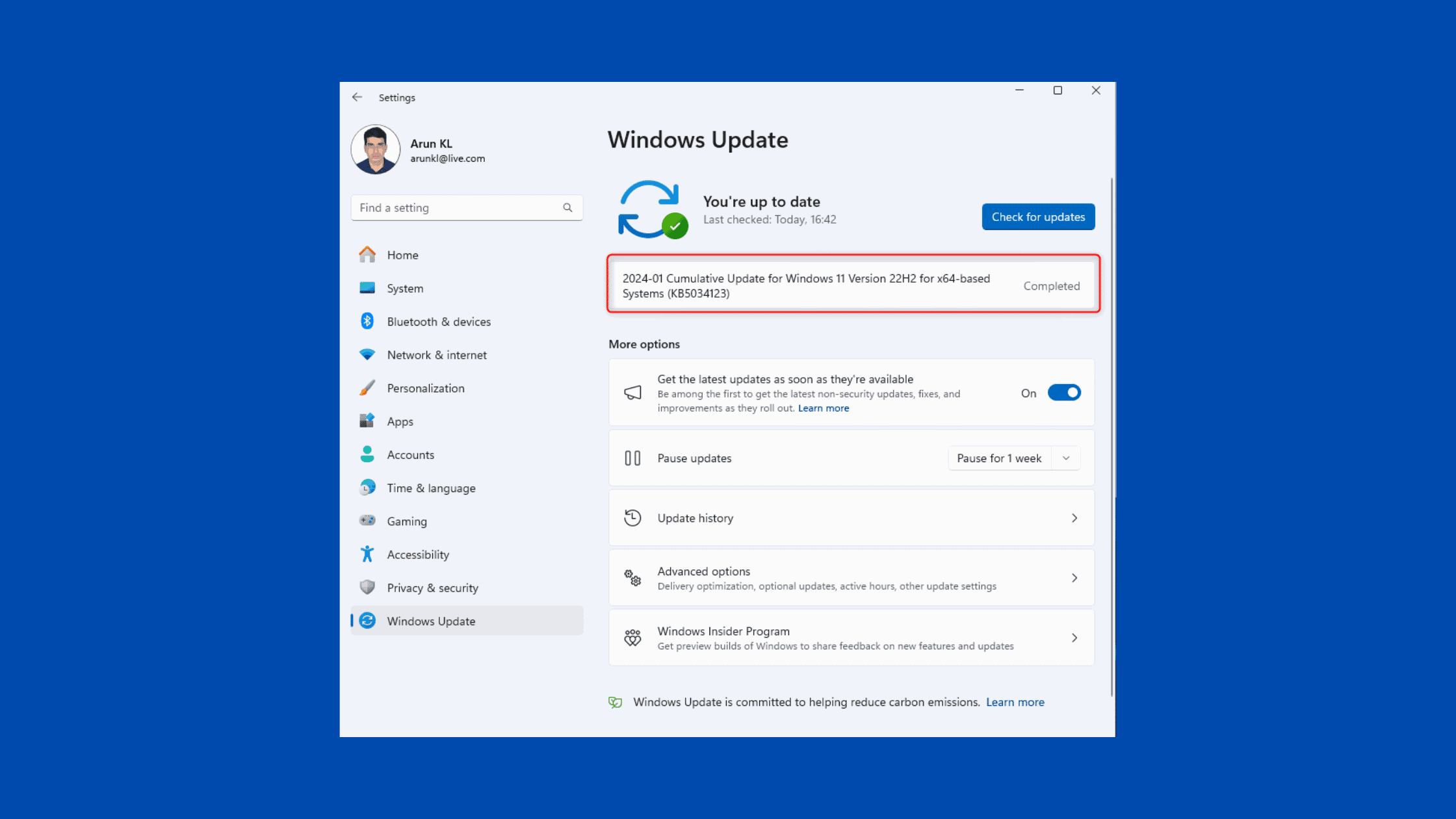Table of Contents
What is New in KB5034123? How to Download and Install Windows 11 build 22621.3007 and 22631.3007?
Microsoft released the first cumulative update of 2024 for Windows 11 – KB5034123 (Build 22621.3007 and 22631.3007) on January 9th. This security and quality update is now available for Windows 11 versions 21H2, 22H2, and 23H2 through Windows Update.
The KB5034123 update focuses primarily on security fixes, system stability improvements, and resolutions for recent user-reported issues on Windows 11. Key highlights include a fix for Wi-Fi bug causing connectivity failures on certain networks, an issue causing unexpected shutdowns on devices using smart cards for authentication, reliability improvements for built-in apps like File Explorer and Widgets, and security updates to patch vulnerabilities.
This update will be installed automatically on most consumer devices via Windows Update. Enterprise environments can also manually download standalone installers if needed. In this post, we will summarize everything that’s new in the January 2024 Windows 11 cumulative update – KB5034123. We will also go through the steps to download Build 22621.3007 and 22631.3007 manually and install the update while checking prerequisites.
Update for Windows 10 users: Microsoft has published KB5034122 for Windows 10. Visit this page to learn what is there in the KB5034122 update.
Windows 11 Latest Build and Its End of Support
Microsoft released the KB5034123 update for Windows 11 versions 21H2, 22H2, and 23H2. Here are the latest builds after installing this January 2024 cumulative update:
Windows 11 21H2 – Build 22000.2713
Windows 11 22H2 – Build 22621.3007
Windows 11 23H2 – Build 22631.3007
| Version | Servicing option | Availability date | Latest revision date | Latest build | End of servicing: Home, Pro, Pro Education and Pro for Workstations | End of servicing: Enterprise, Education, IoT Enterprise, and Enterprise multi-session |
|---|---|---|---|---|---|---|
| 23H2 | General Availability Channel | 2023-10-31 | 2024-01-09 | 22631.3007 | 2025-11-11 | 2026-11-10 |
| 22H2 | General Availability Channel | 2022-09-20 | 2024-01-09 | 22621.3007 | 2024-10-08 | 2025-10-14 |
| 21H2 | General Availability Channel | 2021-10-04 | 2024-01-09 | 22000.2713 | End of servicing | 2024-10-08 |
What is New in KB5034123- January Cumulative Update for Windows 11?
The January 2024 cumulative update for Windows 11 (KB5034123) focuses mainly on security updates, bug fixes, and stability improvements. There are no major new features introduced in this release. Let’s take a closer look at some of the key changes:
Fix for Wi-Fi connection issues affecting certain hardware on networks using 802.1x authentication. This issue previously prevented some devices from connecting to certain school/enterprise wireless networks.
Resolution for an issue causing unexpected device shutdowns when using smart cards for remote authentication.
Improvements to Microsoft Copilot experience in Windows 11, including better Alt+Tab integration and multi-monitor support.
Reliability fixes for apps like File Explorer, Microsoft Store, Windows Widgets, and more. Improved overall system stability.
Security updates to protect against the latest identified vulnerabilities.
You can check the full release notes on Microsoft’s support site for more details on other fixes and known issues.
How to Download and Install KB5034123 on Windows 11?
Prerequisites:
Before installing KB5034123, ensure your system meets the following requirements:
You’re running Windows 11 version 21H2 (Build 22000.194 and above) OR Windows 11 version 22H2 (Build 22621.525 and above).
Have the latest servicing stack update for your OS version already installed.
There are two methods to get this cumulative update – either through Windows Update or by manually downloading the standalone installer.
Option 1: Via Windows Update
Windows Update will automatically download and install the KB5034123 cumulative update in the background. However, you can also manually check for updates and install it:
Go to Settings > Windows Update.
Click on Check for updates.
Once the update is found, click Download and Install.
Restart your PC when prompted.
The update will be installed after restarting your device.
Option 2 – Manual Installation
You can also manually download the KB5034123 offline installers from the Microsoft Update Catalog if needed:
Select your Windows 11 version (21H2 or 22H2/23H2)
Download the .msu file
Double-click the .msu installer file to install the update
The standalone .msu package can be useful for environments without internet access or to avoid Windows Update bandwidth usage. Make sure your device meets the prerequisites above. The manual installation procedure remains the same as automatic updates.
System Cleanup After Installing Windows Updates
After installing cumulative updates, the Windows Update cleanup can help regain disk space by removing outdated update files.
Run the following commands in the admin Command Prompt:
DISM /Online /Cleanup-Image /AnalyzeComponentStore
DISM /Online /Cleanup-Image /StartComponentCleanupThis will analyze the component store and remove superseded Windows Update files.
Uninstalling the Cumulative Update
If you face issues after installing the KB5034123 update, you can uninstall it by following these steps:
Open Control Panel > Programs > Programs and Features
Click “View Installed Updates” in the left pane.
Locate KB5034123, right-click it, and select Uninstall.
Restart your PC when prompted.
This will roll back Windows to the previous version, resolving any update-related problems.
Block KB5034123 Update from Being Installed
You can use the Windows Update Blocker toolkit to temporarily prevent the KB5034123 cumulative update from being installed automatically.
To do this:
Download the Windows Update Blocker tool.
Run the wub.exe file and select “Hide Updates.”
Check the box for KB5034123 and click Next.
Click Close once completed.
This will add a registry key to hide the update from Windows Update until you are ready to install it.
Bottom Line
The January 2024 patch Tuesday update for Windows 11 – KB5034123 – focuses primarily on security and stability fixes. Key improvements include the resolution of recent Wi-Fi bugs, improved system reliability, and security updates to protect against the latest threats.
For most consumer devices, this update will install seamlessly via Windows Update. For managed environments, the standalone installers can be used to improve control over rollout. Make sure to get the latest updates installed to keep your Windows 11 devices secure and running smoothly.
We hope this post served as a good source of information to know what is new in KB5034123, the January Cumulative Update for Windows 11. Visit our website, thesecmaster.com, and social media pages on Facebook, LinkedIn, Twitter, Telegram, Tumblr, & Medium and subscribe to receive updates like this.
You may also like these articles:
Arun KL
Arun KL is a cybersecurity professional with 15+ years of experience in IT infrastructure, cloud security, vulnerability management, Penetration Testing, security operations, and incident response. He is adept at designing and implementing robust security solutions to safeguard systems and data. Arun holds multiple industry certifications including CCNA, CCNA Security, RHCE, CEH, and AWS Security.