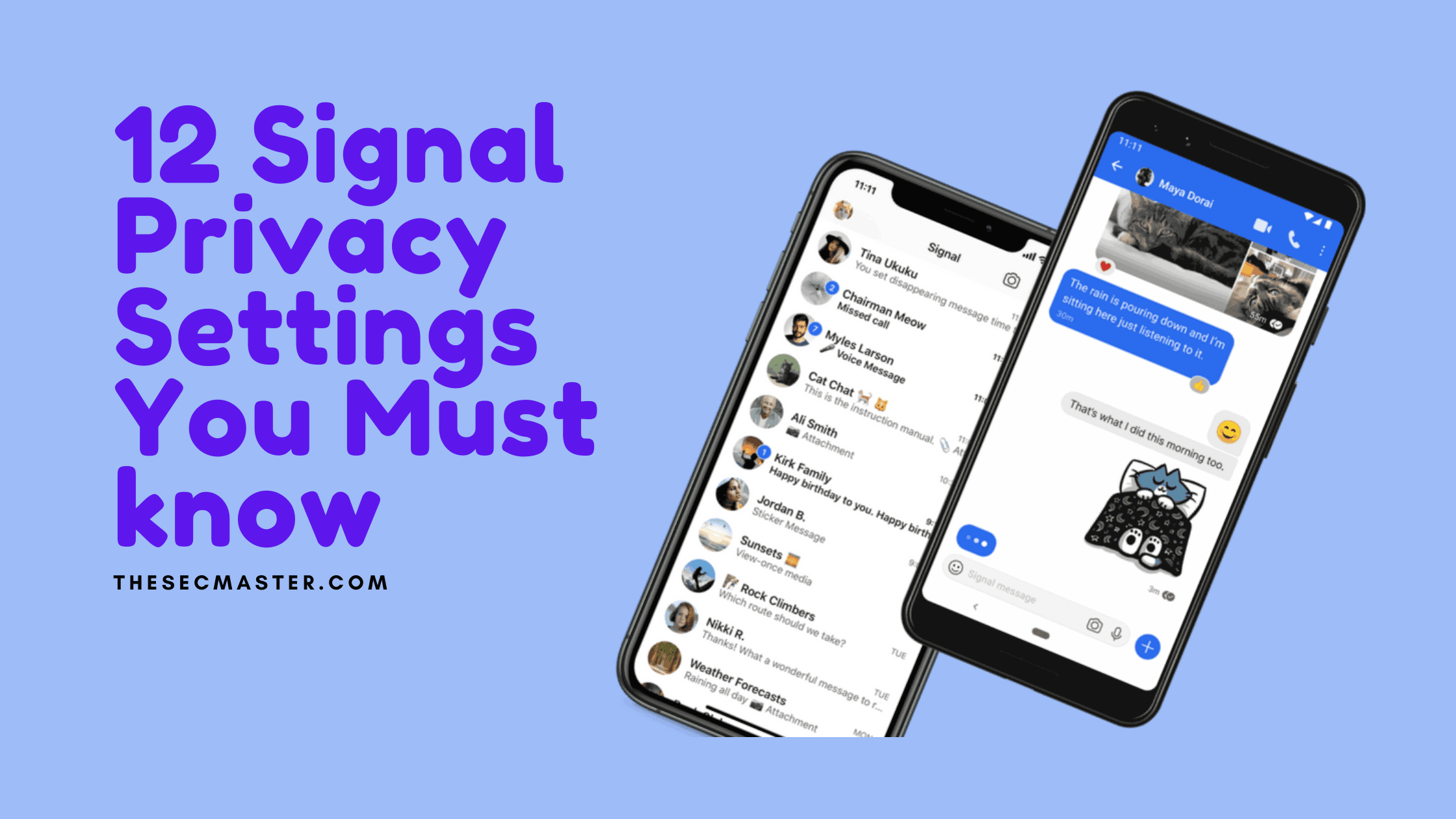Table of Contents
12 Signal Privacy Settings You Must Know
We want to bring another exciting article, primarily on Signal Privacy settings. Before directly jumping into the core of the topic, there are a few important things we would want you to know about the Signal App. In this article, we will cover a little background about the Signal App, its Features, and the privacy settings of the Signal App.
How to Use Signal Private Messenger App?
Suppose you are very new to the Signal Messenger App. You don’t know how to set up for the first time. Please watch this video created by ‘
day.
This Video is Downloaded by the author
Key Features of Signal:
No matter whether you are a working professional working on a specialized project or a common man who cares about your privacy and security while on the internet. Most people may suggest using signals as Elon Musk did. Let’s see why people suggest using Signal. A signal is an extremely secure open-source internet messaging app that offers more privacy than other messaging apps. There are three things to know about this app. It’s open-source, which means its code is available for inspection and review. It says it’s end-to-end encrypted. It encrypts the content before leaving the sender’s device and decrypts it upon receiving it on the recipient’s device.
Another important thing is the contents are stored on the user’s device, not on the Signal servers. Moreover, it stores very minimum user data on its servers than other internet messaging applications. All these together made this app one of the most private, secure, and trustworthy among others.
Moreover, its mandatory PIN and device security adoption feature support privacy features by enhancing security. The app allows you to use your’s device biometric authentication to unlock the application, and it made a PIN mandatory to ensure the security of the application. With all these, This list doesn’t come to an end. It’s a beginning. There are tons of privacy settings there to tweak to make this app even more secure. If you visit the Signal apps website, you will see more than 40 articles published to explain the feature set. It’s not practically possible to cover all of them in a single post. Therefore, we have picked 15 such features for you. Let’s start exploring them one after another.
Here Are 12 Signal Privacy Settings That You Must Know About:
The signal is gaining traction these days. Do you know why? Signal has met most of the characteristics that a most secure messaging app should have. Let’s see some of such 12 signal privacy settings which signals developed for their users.
1. Send One-Time Viewable Images on Signal App:
This unique feature has made this app fantastic. This feature allows you to send photos or videos to a person or group that can be viewed only once. Once viewed, it just erases the content on both ends. Another important thing is it can’t be saved on your device.
Open your Signal App.
Select the recipient.
Choose an image from your device or open a camera.
Locate the ‘infinity icon’ at the bottom left corner of the image sending screen and click it once.
This image is captured by the author
5. It should change to ‘1x’
This image is captured by the author
6. It indicates that the image can be viewed only once. And it can’t be saved on the device.
This image is captured by the author
2. Enable Screen Security on Signal:
Although this is not a unique feature, it’s worth knowing about this for all signal users. This feature hides the Signal preview when switching the apps. To enable this feature.
Open your Signal App.
Go to your profile.
Select Privacy Settings.
Toggle the button on the ‘Enable Screen Security.
Enable Screen Security on Signal app on iPhone
Before Enabling the Screen Security:
This image is captured by the author
After you Enable the Screen Security:
3. Signal as a Quick Photo Editor:
Signal’s inbuilt photo editor is quite powerful. It allows you to crop the image, and write text in multiple colors. Draw anything on your mind using its pencil tool. You can save the image to the gallery after you complete editing. Along with all these features, Signal is shipped with a new blur tool. Which you can use to hide anything that you don’t want to be visible on the image.
Open your Signal App.
Select the recipient.
Choose an image from your device or open a camera. On the image sending screen, you can find the editing options.
This image is captured by the author
4. Stop Descriptive Notification on the Signal:
Like other applications, Signal will also display the message’s name and content in the notifications section of your device. You can turn this off as per your need. To tweak the changes. Go to your profile and select Notifications settings. Choose the desired option of yours:
Open your Signal App.
Go to your profile.
Select Notification Settings.
Stopping Descriptive Notification on the Signal
5. Enable Face ID With Screen Lock Option on The Signal:
As it clearly says, you can enable this option if you want to unlock your Signal app using your Face ID or Phone’s PIN. This option allows you to answer a signal call or read a message when your iPhone is locked. Just head here to enable the settings on the Signal.
Open your Signal App.
Go to your profile.
Select Privacy Settings.
Toggle the button on the ‘Screen Lock.
An image of enabling Face ID With Screen Lock Option on The Signal
6. Hide Signal Calls From iPhone:
By default, this feature is toggled on. This privacy setting on the app allows appearing signal calls on your call history. To do this,
Open your Signal App.
Go to your profile.
Select Privacy Settings.
Toggle the button to turn off the ‘Show Calls in Recants’.
An image of the Signal app hiding Signal Calls From iPhone
7. Block a User on Signal App:
Don’t want to be in contact with some user(s). Signal gives you the freedom of blocking a user(s). To block a user,
Open your Signal App.
Go to your profile.
Select Privacy Settings.
Choose ‘Blocked’ -> Add Blocked User
An image showing how to Block a User on Signal App
8. Self Disappearing Messages On Signal:
Being a privacy and security-focused app. Signal added this feature which disappears the message after a predefined time. Signal kept the time quite flexible compared to WhatsApp which has recently added this feature. Signal allows setting the time from 5 seconds to 1 week. To set the time for conversion.
Open your Signal App.
Select the conversion.
Click the profile icon of the conversion contact.
Turn on the ‘Disappearing Messages’. After that, you will see a time slider on which you can move the control from right to left to set the time.
Settings of Self Disappearing Messages On Signal App
Sending Self Disappearing Messages On SignalThis image is captured by the author
9. Relay Calls on the Signal:
Signals added this feature for those who need maximum privacy — enabling this on the Signal. It allows transmitting the calls from Signal servers by creating a network tunnel from the caller’s device to the Signal server. If someone tries to trace callers’ IP addresses, they just get the Signal server’s IP address. But, enabling this may reduce the quality of the call. To enable this feature,
Open your Signal App.
Go to your profile.
Select Privacy Settings.
Toggle the ‘Always Relay Calls’ to on
An image showing setting up Relay Calls on the Signal
10. Screen Lock on the Signal:
Suppose you’re in a private conversation and don’t want someone to take a screenshot of your conversion without your knowledge. Do this.
Open your Signal App.
Go to your profile.
Select Privacy Settings.
Turn on ‘Screen Lock’
An image showing enabling Screen Lock on the Signal
11. Incognito Keyboard:
Enable this option if you want to stop Signal learning about your typing habits. Once you enable this option, Signal is not going to record your keyboard activity.
Set the ‘Typing Indicator’ either on or off as per your need on the privacy settings.
12. Note to Self:
Who to make a note in Signal? Signal has a unique feature that allows you to note something that you don’t want to share with someone. You can send a message to yourselves. This lets you send a disappearing message and one-time media to yourselves like other contacts.
Go to contacts on Signal.
Type ‘note to self in the search box and select.
An image showing how to send a Note to Self
All right, These are our hand-picked Signal Privacy Settings for you.
Wrap Up:
After looking at the wide set of features. The signal is one of the best internet messaging apps built so far. On Privacy and Security, it is going to lead the internet messaging market in the feature. If you want to know how to find the most secure messaging app, read this article: 15 key factors to find the most secure messaging app!
You may also like these articles:
Arun KL
Arun KL is a cybersecurity professional with 15+ years of experience in IT infrastructure, cloud security, vulnerability management, Penetration Testing, security operations, and incident response. He is adept at designing and implementing robust security solutions to safeguard systems and data. Arun holds multiple industry certifications including CCNA, CCNA Security, RHCE, CEH, and AWS Security.