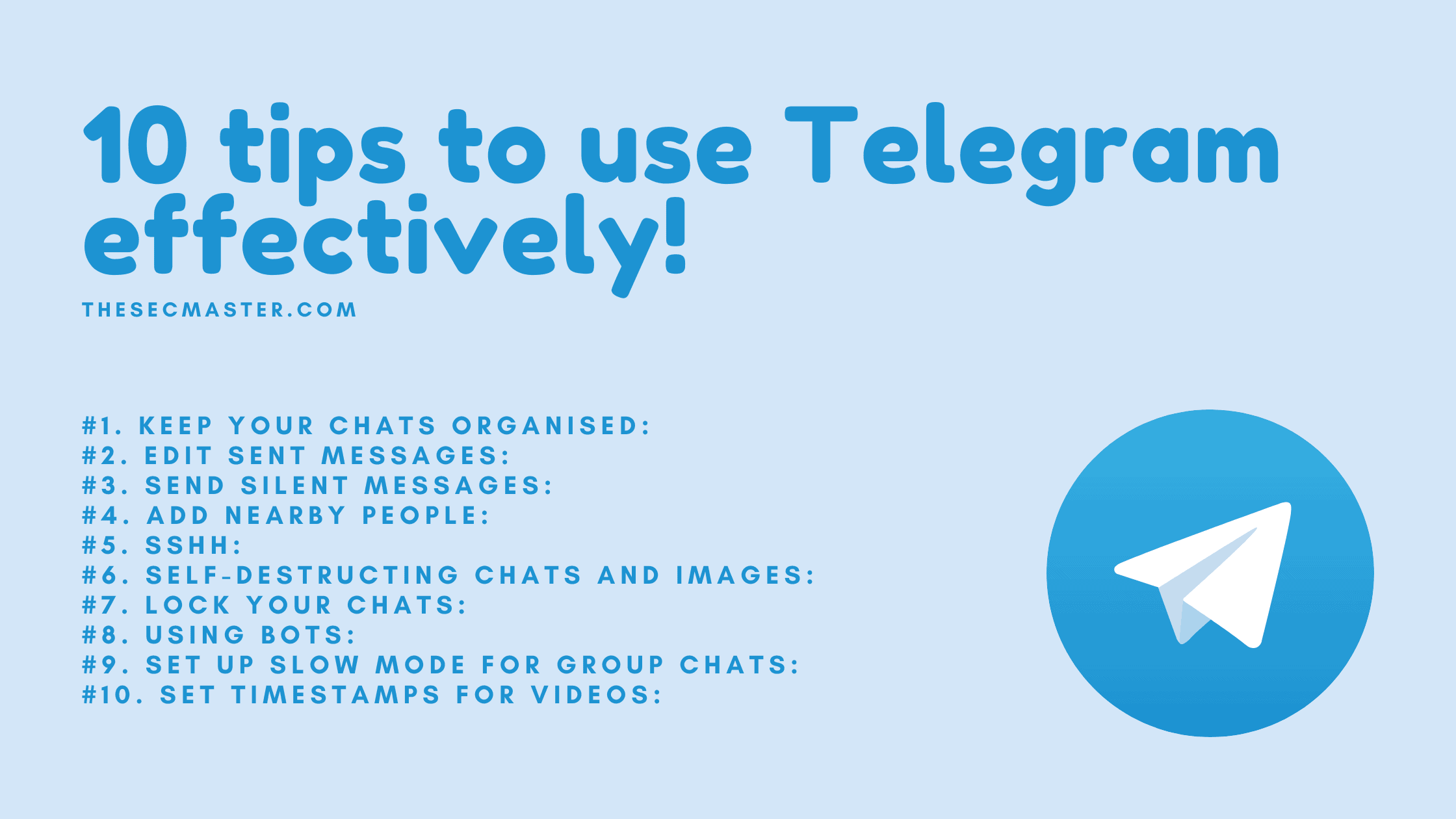Table of Contents
10 Tips to Use Telegram Effectively!
Much like Signal, Telegram is another open-source messaging application focusing on privacy and security by providing end-to-end encryption in chats and APl availability for devs. Over the years, the developers have added an array of features to this app, making it a fully featured messaging client. It is a popular alternative to messaging apps such as WhatsApp and Messenger and has amassed over 100 million active users. Here are some tips for using Telegram effectively.
1. Keep Your Chats Organised:
Our first tip for using Telegram effectively is to organize messages. Messaging apps can get messy owing to the sheer volume of personal chats and group chats one may be part of. Chat Folders in Telegram is an extremely nifty feature that allows you to keep your personal chats, group chats, and Telegram channels organized. Having all of these chats in one panel can get chaotic and messy pretty quickly, so making use of Chat Folders will allow for a more streamlined experience. You can categorize your chats into different labels by opening the hamburger menu and then heading over to Settings > Folders. Now click on Create New Folder’ and name it (Personal, Work, Family, etc.). After that, you can add the corresponding chats to the newly created folders. Now, in the chat menu, you will have a tabbed Ul with different labels allowing you to easily find important chats.
2. Edit Sent Messages:
Unlike many popular messaging apps, Telegram allows you to edit an already sent message, to maybe fix a typo or something similar. You can use this feature to use Telegram effectively. Simply press and hold the message you’d like to edit and tap on the pencil icon on the top bar of the screen to edit the message. Do note that an edited label will show up next to the message when you’ve fixed it. The best part is you can edit messages up to 48 hours after sending them.
3. Send Silent Messages:
There are some instances where you want to send a message to someone without necessarily disturbing them with the message notification tone or vibration, especially in situations where the receiver is in an important meeting or sleeping. To this end, Telegram allows users to send Silent Messages that will not make any sound or vibration even if the recipient hasn’t turned on Do Not Disturb. Simply type your message, tap and hold the send button and now, choose to Send without sound! Anybody can use this unique feature to use Telegram effectively.
4. Add Nearby People:
Our next tip for using Telegram effectively is to add people based on location. Telegram also has a pretty helpful feature that allows you to find Telegram users and groups based on your location. It’s a pretty nifty feature, from the security standpoint as well, since you don’t need to share your phone number to add someone. Additionally, if you are going to a certain event, you can add groups related to that event. To add nearby users or groups, open the Telegram hamburger menu and head to Contacts. Now, tap on ‘Find People Nearby. You will now see a list of people using Telegram near you and groups in the area.
#5. SSHH:
While normal Telegram chats have user-to-server encryption, you can take this one step further by enabling something called Secret Chats, which provide user-to-user encryption, so they aren’t even stored on Telegram’s servers. To start a Secret Chat, you can either go to the hamburger menu and click on ‘New Secret Chat’, or you can go to an existing chat, click the person’s profile icon, and then click on the three-dot menu where you can find the ‘Start Secret Chat’ option. Once you have started the chat, the person on the other end will have to accept your request for a Secret Chat.
6. Self-Destructing Chats and Images:
Self-destructing message feature enables its users to use Telegram effectively. Much like Signal, you can add a self-destruct timer for your chats. Unfortunately, this feature is only available in Secret Chats. Here, you can set a self-destruct timer for chats for a duration varying from one second to one week. Once the timer has ticked down, the chat will disappear for both parties. In a similar vein, you can also self-destruct media content you send to Telegram users, and not just within Secret chats. Simply select a photo or video to send to a contact, and tap on the timer button at the bottom of the screen.
7. Lock Your Chats:
Telegram not only provides end-to-end encryption for your chats but also allows users to lock them. This is great for handing out your device to someone else. To lock a chat on Telegram, head over to Settings > Privacy and Security. Now, navigate to Passcode Lock under the Security tab and simply toggle it on. You can unlock or lock chats by clicking the lock button on the top right side of the screen. Now, the Telegram application will prompt you to enter your passcode or use your biometrics to enter the application and access the chats.
#8. Using Bots:
Bots have been considered one of the best ways to use Telegram effectively. Telegram allows users to access a plethora of bots as per their needs. To activate and use a bot, simply enter @and the name of the bot you want to use. Examples of bots on Telegram include @gif, which searches for GIFS, @vid to searches for videos, @imdb to searches for information about movies and TV shows, @bing for normal searches and others. You can also access third-party bots that allow you to accomplish other actions. Additionally, you can even create customized bots as per your requirements. You will need to get some help from @botfather, which will guide you through the steps of creating a bot and setting up its tasks.
9. Set Up Slow Mode for Group Chats:
If you’re a group admin on Telegram, you can enable Slow Mode on groups to stop unnecessary spam and make the conversation less chaotic. You can turn on Slow Mode by tapping on the group name in Telegram and then clicking the Edit (pen icon) button. Now, click on Permissions >Slow Mode. You can set the time restriction as per your requirement, so if you choose 10 seconds as the time interval in Slow Mode, group members will only be able to send messages every 15 seconds, making group chats with several members more orderly.
10. Set Timestamps for Videos:
Just like we can share YouTube videos with pre-defined time stamps, Telegram allows you to send a video with a specific timestamp as well. All you need to do is select a video you want to share with a contact in the corresponding chat and then mention the timestamp in this format: 00:00. For example, you could ask someone to “Check out what happens at 1:40”. Now, the timestamp becomes clickable, and the recipient can simply click it to check what happens in that particular timestamp in the video.
We hope all the term tips which are listed here will help you to use Telegram effectively.
We thank you for reading this article and supporting our work. Please visit thesecmaster.com to read more interesting articles like this.
You may also like these articles:
Arun KL
Arun KL is a cybersecurity professional with 15+ years of experience in IT infrastructure, cloud security, vulnerability management, Penetration Testing, security operations, and incident response. He is adept at designing and implementing robust security solutions to safeguard systems and data. Arun holds multiple industry certifications including CCNA, CCNA Security, RHCE, CEH, and AWS Security.