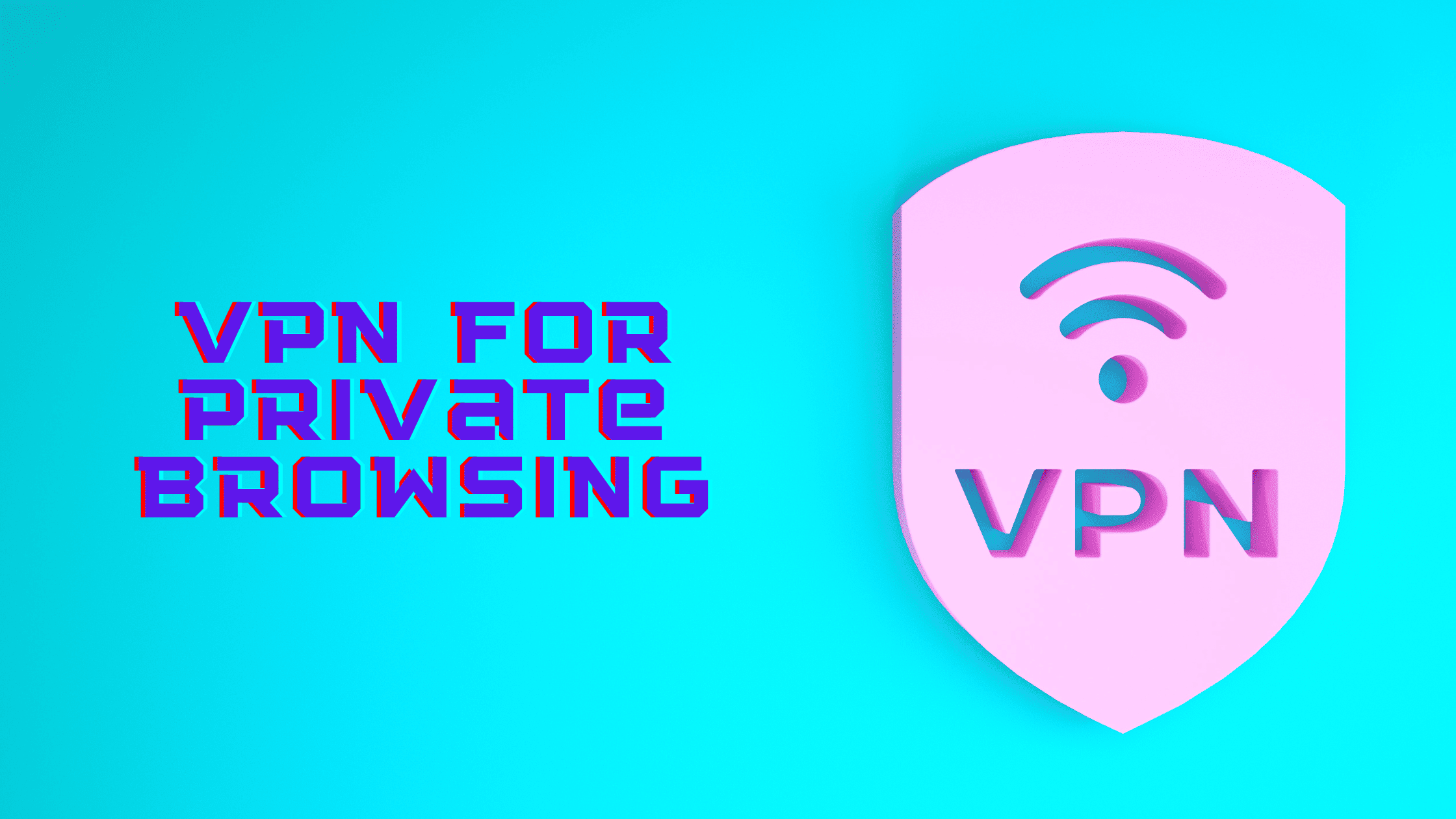Table of Contents
How to Enable VPN Passthrough on Router?
With the help of a virtual private network or VPN, you can safely connect to another PC over the Internet or a private network. The VPNs help to create secure connections. But for this, you need to check whether your router is configured to enable such networks. This is known as a VPN passthrough. If this feature is not enabled on your router, you will not be able to connect to a VPN by using that connection. You may easily configure your router to enable VPN passthrough. Let’s learn how to enable VPN passthrough on the router.
How Will You Enable VPN Passthrough on Router?
It is very important to enable a VPN passthrough on the router before using a VPN. To turn on the VPN passthrough on the router, you need to follow the steps given below:
Step 1. Find the IP Address of Your Router
You may find the IP address of your router in the network settings of your device. Every brand comes up with a different user interface. But it is generally listed as the default route or gateway. You can go to the command prompt and type ipconfig /all to find the IP address. We have given here an example where the address of the router is 192.168.1.1.
Step 2. Log in to the Router Settings Dashboard
Then, you need to open a web browser and enter the IP address of the router. You will find a login screen where you need to enter the default login credentials of your router. You may find them at the back of the router.
Step 3. Ensure Your Router Supports VPN
Every router comes up with a different interface. You will usually find the VPN passthrough setting under the security and firewall option on most router consoles. The cheaper routers do not support VPN passthrough. So, you must check the manual of the router if you are not able to find the settings menu.
Step 4. Configure the VPN Settings
To enable VPN passthrough on a router, you will require various protocols and ports depending on the type of VPN you are using. You need to click Enable next to the protocol used by your VPN, and then you need to press Apply.
1. IPSec Passthrough: This enables IPSec VPN traffic to pass through the router. It needs to open UDP port 500 and port 4500 for IKE and NAT traversal.
2. PPTP Passthrough: This enables PPTP VPN traffic to pass through the router. It runs on TCP port 1723.
3. L2TP Passthrough: This enables L2TP VPN traffic to pass through the router. It needs opening UDP ports 500, 4500, and 1701 for proper functioning.
Step 5. Restart the Router
Then, you need to unplug your router for 10 seconds and then plug it in again. As soon as you restart it, the new settings, along with the VPN passthrough, will be enabled.
The Best VPN — Systweak VPN
There are a lot of VPNs out there in the market. However, we are going to see one of the best VPN services among them in this post, the Systweak VPN. It says, it gives 100% online data privacy. The VPN will allow you to do anonymous web browsing and Wi-Fi security. The VPN is variable at $5.95 per year (at the time of publishing this post).
Features of Systweak VPN
● Systweak VPN provides servers spread over 53 countries in more than 200 locations.
● To start with Systweak VPN, you may use AES-256 military-grade encryption, which will not allow any brute force attack to crack the encryption.
● The VPN allows you to unblock geo-restricted content on platforms like Netflix, Disney +, Hulu, BBC iPlayer, and many others.
● If the VPN connection drops, there is a kill switch that will disconnect you from the internet and block all incoming and outgoing traffic.
● Security is one of the most significant features of Systweak VPN. The VPN comes up with two protocols, namely – OpenVPN (TCP/ UDP) and IKEv2, alongside military-grade encryption.
● Systweak VPN helps to prevent DNS leaks, WebRTC leaks, and IP leaks.
How to Configure Systweak VPN?
To configure Systweak VPN on your PC you need to follow the steps given below:
Step 1: First, you need to download and install Systweak VPN.
Step 2: Then, you need to sign up for an account. In case you have an account already, you need to sign in to your account.
Step 3: Then, you need to move the slider from left to right to enable Systweak VPN.
Step 4: You will find the Systweak VPN automatically connected to the best server. In case you want to change the server, you may click the arrow next to the country flag and then select the country from the list.
Step 5: After a few seconds, the status will change to Connected with the location of the server and IP address.
Step 6: Now, you may browse the web anonymously.
Pros of Systweak VPN
● It has a strict no-lag policy.
● Comes with DNS leak protection.
● Offers AES 256 military-grade encryption.
● It offers a 30-day money-back guarantee, no questions asked.
● Comes with a kill switch to safeguard identity in case of lost connectivity.
● It unblocks Netflix and other streaming services.
● It supports OpenVPN TCP/UDP protocol.
● It gives outstanding customer support.
● It offers ultra-fast streaming.
● It avoids ISP throttling.
Cons of Systweak VPN
● Only available for Windows devices.
● It does not provide live chat support.
Conclusion
This article on how to Enable VPN Passthrough on a Router has the tips and tricks to enable VPN passthrough on the PC. We have also compared and listed the Best VPN Client for Windows that you can use to keep your identity anonymous and explore any website through 4500 network servers. Now you may use a reliable VPN to browse the web by hiding your identity. We are recommending you try the Systweak VPN to get the best experience and avail the best features.
We hope this post helped learn how to enable VPN passthrough on a router. Thanks for reading this post. Please share this post and help secure the digital world. Visit our website, thesecmaster.com, and our social media page on Facebook, LinkedIn, Twitter, Telegram, Tumblr, Medium, and Instagram and subscribe to receive updates like this.
You may also like these articles:
Arun KL
Arun KL is a cybersecurity professional with 15+ years of experience in IT infrastructure, cloud security, vulnerability management, Penetration Testing, security operations, and incident response. He is adept at designing and implementing robust security solutions to safeguard systems and data. Arun holds multiple industry certifications including CCNA, CCNA Security, RHCE, CEH, and AWS Security.