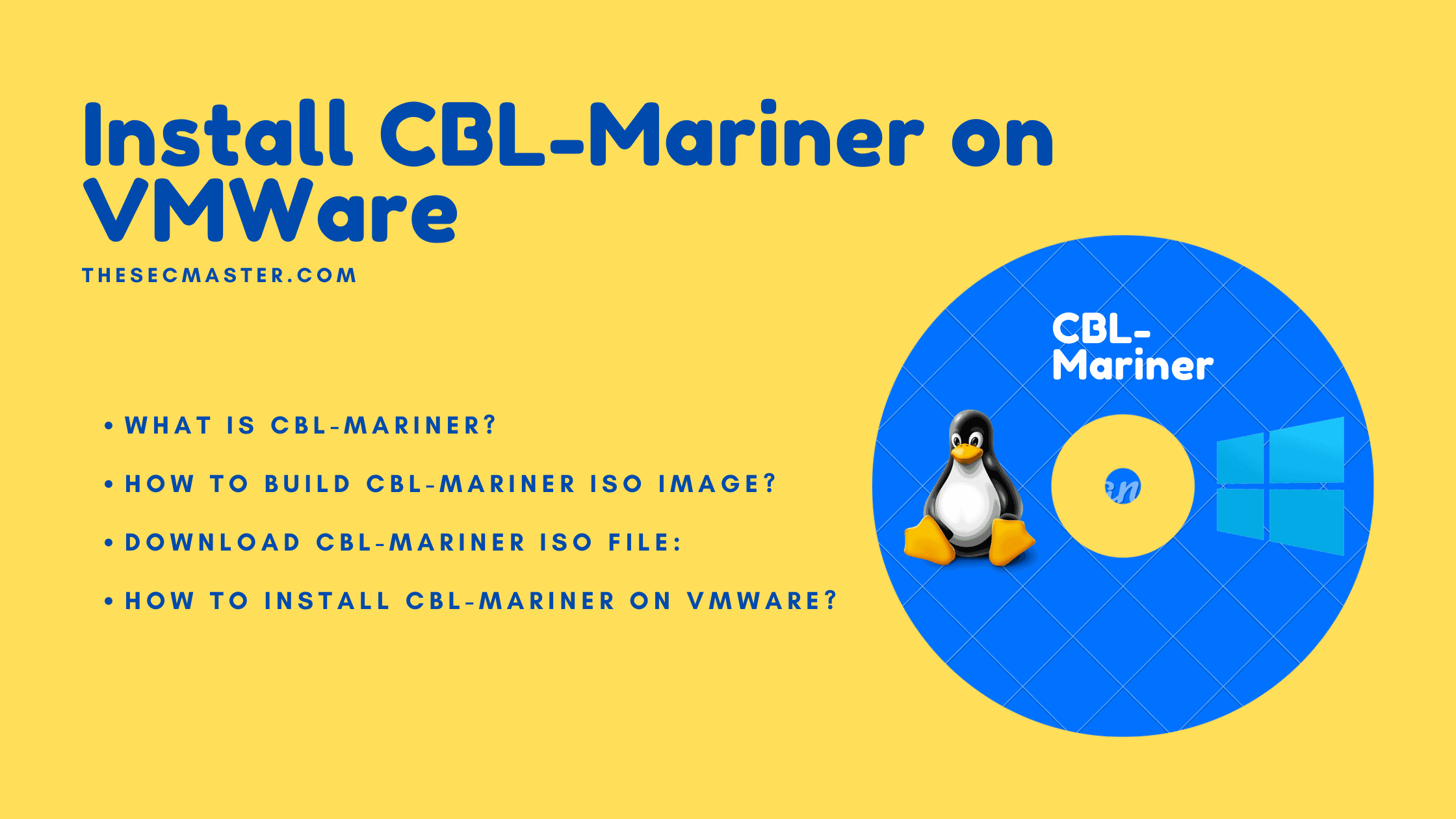Table of Contents
Step By Step Procedure To Install CBL-Mariner On VMWare – Microsoft’s Linux Distribution!
If you think Microsoft is planning to enter the Linux landscape with the release of CBL-Mariner. You might not be right. Microsoft has released CBL-Mariner for its cloud infrastructure as part of an open-source initiative. Well, this is not the first initiative project by Microsoft. It has contributed its investments in developing various Linux-based technologies, such as SONiC, Azure Sphere OS, and Windows Subsystem for Linux (WSL). Well, if you want to dirt your hands on this Linux, you can. We are going to show you how to install the CBL-Mariner on the VMWare workstation in this post. For your info, Microsoft didn’t release either ISO or VM images for users. However, we have shared the procedure to build a CBL-Mariner ISO Image and shared the created ISO image for download.
What Is CBL-Mariner?
Let’s clear the concept, CBL-Mariner is an open-source internal Linux distribution developed for Microsoft’s cloud infrastructure and edge products and services. It is not the OS developed for end-users like Ubuntu, Debian, and Mint Linux distributions. It is designed to provide a consistent platform for cloud services. Visit this git page to read more about CBL-Mariner.
How To Build CBL-Mariner ISO image?
As we said earlier, Microsoft didn’t release installable images like its ISO, VHDX, or VMDK for CBL-Mariner users. The reason could be that Microsoft wants developers to build their own custom images according to their needs. However, we have shared the pre-built standard ISO file to save you time and also show you how to build ISO images on your own in a separate post. Please read this if you want to know how to build a CBL-Mariner ISO image on your own.
Step-by-Step Procedure to Build a CBL-Mariner ISO Image!
Download the CBL-Mariner ISO file:
How To Install CBL-Mariner On VMWare?
Now, let’s see how to install CBL-Mariner on VMWare in this post.
Step 1. Create a New Virtual Machine on VMWare Workstation
Go to File -> New Virtual Machine.Select Custom Installation wizard then click Next.
Step 2. Select Hardware Compatibility
Select Workstation 16x, click Next.
Step 2. Select the CBL-Mariner ISO image
Browse the CBL-Mariner ISO image. Click Next.
Step 3. Select Operating System Version
Select Linux 64 and Other Linux 64 bit as shown here. Click Next.
Step 4. Name and Location of the VM
Name your VM and select the location to store the VM. Click Next.
Step 5. Assign the processer for the VM
Step 6. Assign the memory
Step 7. Select the Network adopter settings for the VM
Select the desired network adopter settings. Click Next. We have selected Bridged Networking for demonstration.
Step 8. Select IO Controller Type
Step 9. Select Disk Type
Step 10. Create Virtual Disk for CBL-Mariner
Step 11. Allocate Disk Size for CBL-Mariner
Step 12. Finish the VM configuration
Click Finish to complete the VM configurations.
Step 13. Power on CBL-Mariner
Step 14. Booting CBL-Mariner for the first time
You will see three options to install CBL-Mariner. Choose the one you want to install. We recommend selecting Graphical Installer if you are new to Linux.
Step 15. GUI Installation Welcome Window
You will be greeted with this Welcome window when you boot for the first time. You will have two installation types out there. Full and Core. Choose the one which you think is better. Click Next.
Step 16. Partition Configuration of CBL-Mariner
You can decide how you want to partition the installation disk. The first option will erase the complete disk and the system will partition the file system for you. The second option will allow you to allocate the space for each partition based on your need.
Step 17. Enter your Hostname, Username, and Password in the System Configuration window
Click Install.
Step 18. Install CBL-Mariner on VMWare
Click Install Now.
Step 19. Installation in Progress
Step 20. Completion of CBL-Mariner Installation
Click Done.
Step 21. First Log in
The system will reboot the OS and ask to log in. Use the account credentials used in System Configuration.
Step 22. Working on CBL-Mariner
Run this command to update the system:$ sudo tdnf update
Command to upgrade CBL-Mariner$ sudo tdnf upgrade
Command to install the package:$ sudo tdnf install <package name>
This is how you should install the CBL-Mariner on the VMWare workstation. You can download the ISO image and install it on VM Horizon, Virtual Box, or any virtual platform.
Thanks for reading the tutorial. Please visit our site to see more such interesting tutorials.
You may also like these articles:
Arun KL
Arun KL is a cybersecurity professional with 15+ years of experience in IT infrastructure, cloud security, vulnerability management, Penetration Testing, security operations, and incident response. He is adept at designing and implementing robust security solutions to safeguard systems and data. Arun holds multiple industry certifications including CCNA, CCNA Security, RHCE, CEH, and AWS Security.