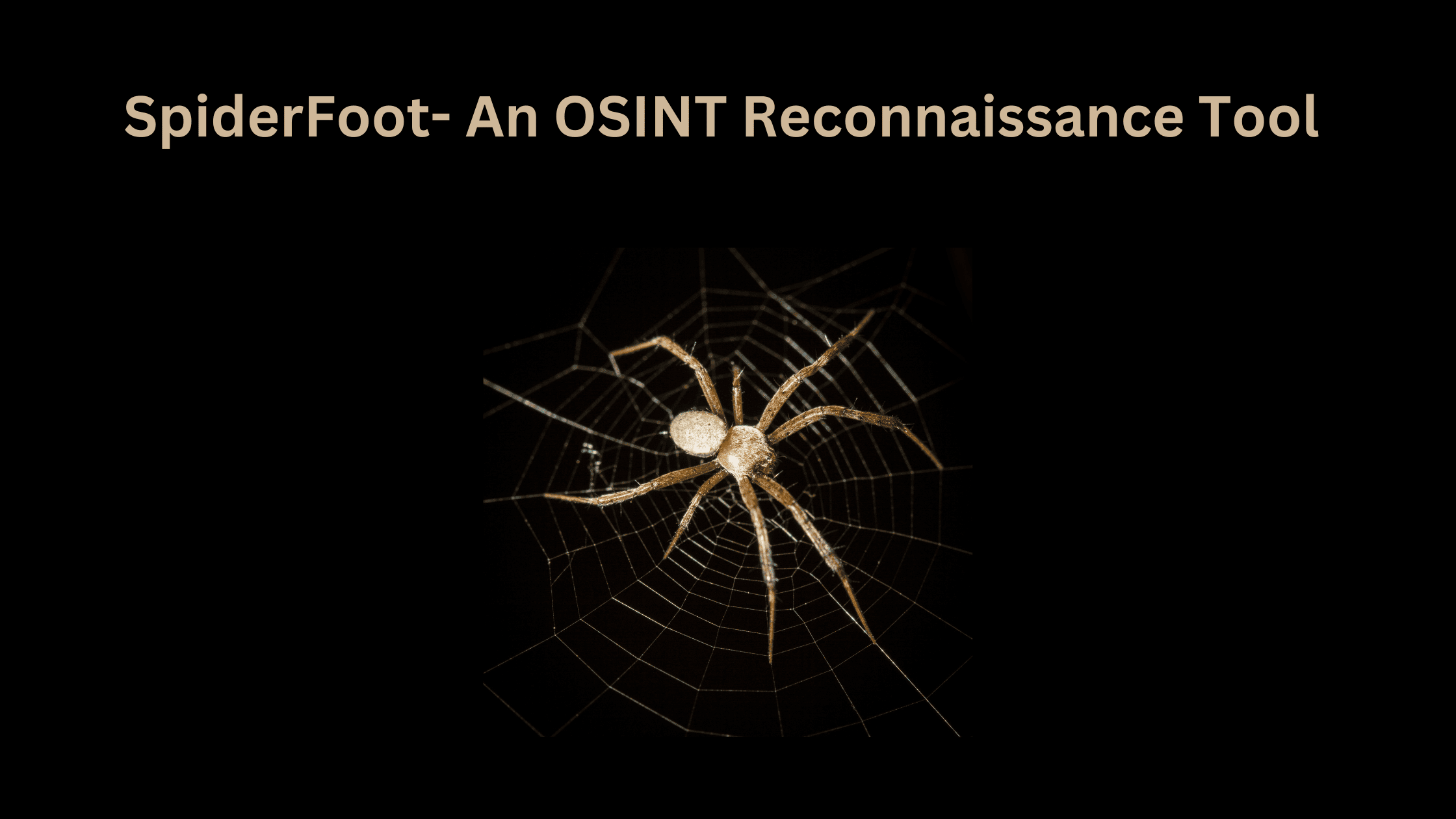Table of Contents
What is SpiderFoot and How to Setup SpiderFoot on Linux, Windown and Mac?
SpiderFoot, a popular OSINT reconnaissance tool is a handy tool that helps you gather information from all over the internet. It’s like a detective for the digital world. SpiderFoot can help you find details about websites, email addresses, and social media profiles whether you’re a cybersecurity expert or just curious. It puts all this information together, giving you a clearer picture of what’s going on online. It’s user-friendly and perfect for anyone who wants to dig deeper into the online world for various reasons, from staying safe online to investigating things.
In this article, we will discuss in detail what is SpiderFoot and the key features of SpiderFoot, a step-by-step guide on how to set up SpiderFoot and how to scan your website.
What is OSINT?
OSINT or open-source intelligence, is the process of generating actionable intelligence by collecting and analyzing publicly available information. It involves systematically gathering data from open, unrestricted channels such as websites, social media, public records, and other online repositories.
In a technical context, OSINT involves the utilization of automated tools, search engines, and data analysis techniques to extract, correlate, and interpret information. The objective is to derive insights, identify patterns, and understand the context surrounding a target, which could be an individual, organization, or any subject of interest.
OSINT is often used by investigators, analysts, or even regular people to learn more about a person, organization, or any online activity. It’s like putting together puzzle pieces from information available to everyone.
What is SpiderFoot and What are the Key Features of SpiderFoot?
The goal of SpiderFoot is to automate the intelligence-gathering process for a designated target, be it an IP address, domain name, hostname, network subnet, ASN (Autonomous System Number), email address, or an individual’s name from over 100 public resources. SpiderFoot can be used in two ways: offensively and defensively. On the offensive side, it can be used as part of a test to find out what others might discover about a target (like a secret agent checking security), or in a defensive approach, as a way for you to see what information you’re unintentionally sharing that could be used against you (like checking your online vulnerability).
SpiderFoot is a free and open-source software. It is a standalone software designed for reconnaissance and information gathering from various sources on the internet. There is an advanced version available known as SpiderFoot HX.
Ref: https://intel471.com/attack-surface-documentation
SpiderFoot serves as a centralized solution for comprehensive target profiling. Users can specify the target, and select modules to run, and SpiderFoot takes care of the entire process, collecting data to build a thorough investigation profile. Particularly valuable for penetration testing, network audits, or authorized third-party assessments, OSINT tools like SpiderFoot unveil potential data leaks, and vulnerabilities, and provide valuable insights into a target’s network or applications.
The primary features of SpiderFoot are:
SpiderFoot has over 200 modules for various data analysis tasks, which provide a comprehensive range of options for gathering intelligence from different sources.
It is a free and open-source tool that is available on GitHub and is written in Python. This makes it necessary to have Python installed on your system, specifically for users running Kali Linux.
As a reconnaissance tool, SpiderFoot automatically queries over 100 public data sources to collect information on IP addresses, domain names, email addresses, and more.
The tool is equipped to utilize a wide array of data sources, over 40 to date, including well-known services such as SHODAN, RIPE, Whois, PasteBin, Google, SANS, and others. It is tailored for maximum data extraction, with each piece of data being passed on to modules that may find it pertinent, thus optimizing the extraction of valuable information.
SpiderFoot has built-in visualization tools to display relationship graphs and diagrams to help users analyze and understand the results.
Results from SpiderFoot scans can be exported into HTML, XML, CSV and JSON formats for reporting, sharing and further analysis.
SpiderFoot supports plugins which allows advanced users to extend its functionality by writing custom modules.
Scans can be automated by configuring scheduled scans using Cron or through the API. Web UI also provides easy management of scans.
It integrates with threat intelligence feeds and sources to identify known malicious entities. Useful for cyber threat hunting.
Scan results are stored in a local database for record keeping and further analysis. SQLite is used by default.
SpiderFoot is a versatile tool used for reconnaissance and information gathering. It acts as a scanner, performing both active and passive scans on a target, making it handy for domain footprinting. With SpiderFoot, you can discover phone numbers, email addresses, and even bitcoin addresses associated with a target. The tool not only saves all the gathered information but also allows you to create easy-to-understand graphs summarizing the scans. One of its standout features is automation, simplifying the entire process of gathering information. Whether you’re looking to explore details about a target or automate your information gathering, SpiderFoot is a valuable tool.
Common Use Cases of SpiderFoot
SpiderFoot is an OSINT tool good at recommencing and information gathering. It can be used in most of the cybersecurity projects where analysis is required. It can be used in various scenarios such as:
Cybersecurity Analysis: Professionals use it to assess the security posture of their own or a client’s domain by uncovering data leaks, vulnerabilities, and other online footprints.
Penetration Testing: Pen testers leverage SpiderFoot for reconnaissance to gather data about target systems, helping in identifying potential entry points for ethical hacking attempts.
Digital Forensics: It assists forensic analysts by collecting and correlating information from various sources about specific IP addresses, domain names, or individuals.
Fraud Detection: Organizations utilize it to investigate potential fraud by tracking digital evidence across various public data sources and databases.
Threat Intelligence: SpiderFoot is used to gather actionable intelligence on potential threats by analyzing relationships and linkages in the collected data.
Risk Assessment: Businesses employ SpiderFoot for evaluating risks associated with their digital assets and online presence.
Information Gathering for Law Enforcement: It aids in law enforcement investigations by aggregating information from public records and other legal data sources about individuals or entities.
These use cases demonstrate SpiderFoot’s versatility as a tool for gathering open-source intelligence and conducting extensive digital investigations.
Step-by-Step Guide on Setting up SpiderFoot
The setup process for SpiderFoot, a robust open-source intelligence (OSINT) tool, is a multi-step procedure that ensures the tool is ready for effective cyber reconnaissance. This guide expands on the steps required to set up SpiderFoot on Kali Linux and Windows and provides detailed instructions for starting a new scan.
Setting up SpiderFoot on Kali Linux:
Step 1: Environment Preparation
On your Kali Linux system, prepare for installation by creating a new folder on your path of choice for SpiderFoot. In this demo, we created a folder named ‘spiderfoot’ on our Desktop.
Step 2: Clone the repository
Open your terminal and navigate to the ‘spiderfoot’ folder. Clone the SpiderFoot repository from GitHub into this directory using the command:
git clone https://github.com/smicallef/spiderfootThis command pulls the latest version of SpiderFoot from the official repository, ensuring you have all the recent updates and features.
Step 3: See the contents of the directory
After cloning, verify the directory contents to ensure the tool has been successfully downloaded. This step is crucial to confirm that all necessary files are in place before proceeding.
Step 4: Install the dependent packages
Install the necessary requirements for SpiderFoot to run by executing the following command:
pip install -r requirements.txtThis command reads the ‘requirements.txt’ file which lists all the Python libraries that SpiderFoot depends on and installs them in your environment.
Step 5: Start SpiderFoot
Once the dependencies are in place, initiate SpiderFoot with the command:
python3 sf.pyThis launches SpiderFoot, and you will be greeted by its command-line interface, which provides various options and settings.
SpiderFoot comes with a built-in web server that provides a web interface for easier interaction. This command sets up a local server bound to the IP address 127.0.0.1 on port 8000.
Step 6: Access the Web Interface
With the server running, open a web browser and enter 127.0.0.1:8000 into the URL bar. This will bring up the SpiderFoot web interface, where you can manage scans and view results.
Setting up SpiderFoot on Windows:
For users employing the legacy SpiderFoot 2.12 on Windows, a compiled executable (.EXE) file includes all dependencies, eliminating the need for separate installations of third-party tools or libraries, including Python.
However, starting from version 2.12 and onward, SpiderFoot no longer provides a .EXE file for Windows due to challenges with the py2exe tool and difficulties in correctly building certain dependencies on the Windows platform. Notably, Python for Windows users can easily address this by following these steps:
Python Installation: Since SpiderFoot is Python-based, you must first ensure Python is installed on your Windows system. You can download the latest version of Python from the official Python website.
PIP Setup: Python’s package installer, PIP, is required to handle SpiderFoot’s dependencies. If PIP is not already installed with Python, download the PIP installer file and install it using the Python command prompt with: python get-pip.pyThis command executes the PIP installation script, setting up PIP on your system.
Download SpiderFoot: Visit the SpiderFoot GitHub page and download the source code as a ZIP file. Once downloaded, extract the contents to a location on your computer where you wish to run SpiderFoot from.
Install Dependencies: Open a command prompt window in the SpiderFoot directory and install the required libraries using: pip install -r requirements.txtThis will ensure that all necessary Python packages are installed and ready for SpiderFoot to use.
Launch SpiderFoot: Navigate to the SpiderFoot directory in your command prompt and start SpiderFoot with: python sf.pyThis will initiate the SpiderFoot application and prepare it for your first scan.
Web Server Activation: To make use of the web interface, activate the built-in web server with: python ./sf.py -l 127.0.0.1:8000This binds the server to your local IP and makes the web interface accessible through your browser.
Web Interface Access: Open your preferred web browser and go to 127.0.0.1:8000. The SpiderFoot interface should load, presenting you with various options to manage your reconnaissance tasks.
Setting up SpiderFoot on Mac:
The installation of SpiderFoot on Mac remain same. To install SpiderFoot on a Mac, you would typically download the source code from SpiderFoot’s GitHub repository, then install Python and use pip to install the required dependencies listed in the ‘requirements.txt’ file. Once the dependencies are installed, you can run SpiderFoot using the Python command in the terminal as in the case of Kali Linux.
How to Start a New Scan in SpiderFoot?
From the above steps, we saw how to open SpiderFoot in a browser, Once it is opened a dashboard will appear.
The dashboard of SpiderFoot comprises scan history, new scan, and settings options. In the case of a fresh installation, there won’t be any previous scan history. Clicking on the “new scan” tab reveals the option to initiate a new scan featuring the target seed field. This field can accommodate a target IP address, a domain name, or a sub-domain name. The scanning process can be configured in three ways: scan-by-use cases, required data, or modules. Each configuration setting offers multiple options.
You can initiate your scan by giving your requirements. The scan may take a few hours to days to complete.
Upon the completion of the scan, you can get all the results in detail, and can export it in the desired format for further analysis.
Scan Targets
Its wide set of modules allows SpiderFoot to set various entities or data types as scan targets. It helps to gather information about a target such as:
Domain Name: e.g. example.com
IPv4 Address: e.g. 1.2.3.4
IPv6 Address: e.g. 2606:4700:4700::1111
Hostname/Sub-domain: e.g. abc.example.com
Subnet: e.g. 1.2.3.0/24
Bitcoin Address: e.g. 1HesYJSP1QqcyPEjnQ9vzBL1wujruNGe7R
E-mail address: e.g. bob@example.com
Phone Number: e.g. +12345678901 (E.164 format)
Human Name: e.g. “John Smith” (must be in quotes)
Username: e.g. “jsmith2000” (must be in quotes)
Network ASN: e.g. 1234
Scan Settings in SpiderFoot
In SpiderFoot, scan settings are critical for configuring how the tool conducts its reconnaissance and information gathering activities. The settings allow you to tailor the scope and depth of your scans based on your specific needs and objectives.
Upon specifying the target, required data, and the modules, it’s time to tweak the scan settings. If you open up the global settings, You will be taken to a list of scan tools or modules where you need to update API keys for the locked services to use them in your scan.
Conclusion
To sum up, SpiderFoot makes it easy to set a target and gather information in a reconnaissance mission. This open-source tool is like a one-stop shop for getting all kinds of details you might need. Whether you prefer a web-based or command-line interface, SpiderFoot has you covered. It connects to lots of data sources, making the process smooth and straightforward. It’s basically your go-to tool for exploring and understanding information on the web. Whether accessed through its embedded web server for an intuitive web-based interface or through the command-line interface, SpiderFoot provides a user-friendly experience for leveraging its powerful capabilities in the realm of open-source intelligence.
We hope this post helped in clarifying what is SpiderFoot and the key features of SpiderFoot, and step-by-step guide on how to set up SpiderFoot on different operating system platforms, and how to scan a website. Thanks for reading this post. Please share this post and help secure the digital world. Visit our website, thesecmaster.com, and our social media page on Facebook, LinkedIn, Twitter, Telegram, Tumblr, Medium, and Instagram and subscribe to receive updates like this.
You may also like these articles:
Aroma Rose Reji
Aroma is a cybersecurity professional with more than four years of experience in the industry. She has a strong background in detecting and defending cyber-attacks and possesses multiple global certifications like eCTHPv2, CEH, and CTIA. She is a pet lover and, in her free time, enjoys spending time with her cat, cooking, and traveling. You can connect with her on LinkedIn.