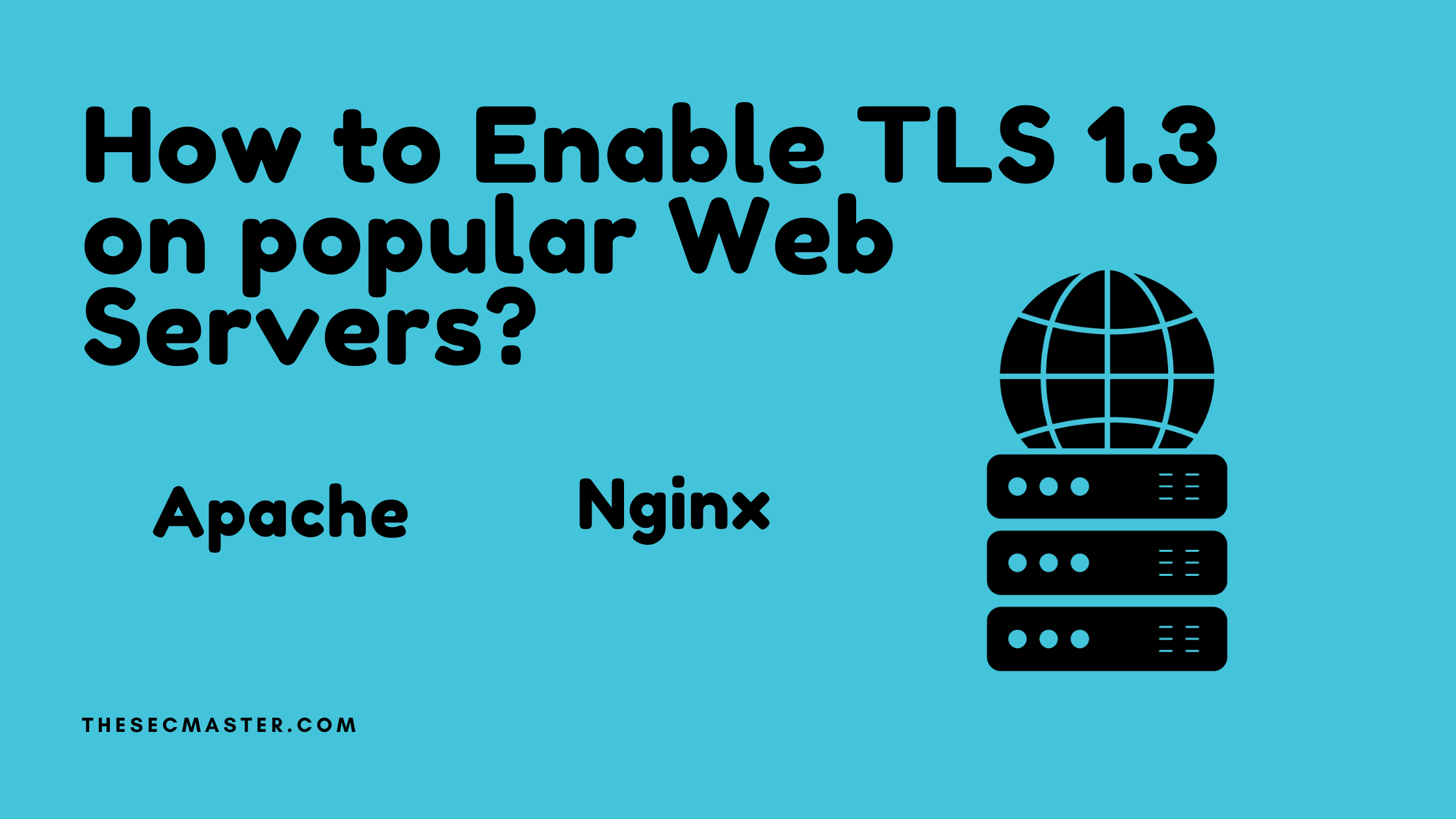Table of Contents
How to Enable TLS 1.3 on Popular Web Servers?
Transport Layer Security plays a vital role in providing security for the data that flow on the internet. Its latest revision TLS 1.3, has a dramatic increase in performance compared to its predecessor 1.2. Its speed and security capabilities made it mandatory to use in today’s world. Its main function of it is to provide an encrypted channel between the client (the web browser) and the server (the web server) on a public platform like the internet. To set the secure encrypted channel, it is required to configure the TLS protocol at both ends. We have created a dedicated post that covers how to enable TLS 1.3 on popular web browsers. However, now we are going to cover how to enable TLS 1.3 on popular web servers in this article.
TLS 1.3 Supported Web Servers:
It’s important to learn the version of the webserver which supports TLS 1.3 before heading towards enabling TLS 1.3 on popular web servers.
Enable TLS 1.3 in Apache
To enable TLS 1.3 in Apache, you should be running apache version 2.4.38 or above.
Login to your Apache web server.
Locate ssl.conf file under these directories.
/etc/httpd/conf.d/
or
/etc/apache2/mods-available/
Edit the ssl.conf file using your choice of text editors. We are using nano editor for demonstration purposes.
The default configuration may look like this:
SSLProtocols — all +TLSv1 +TLSv1.1 +TLSv1.2
Append +TLSv1.3 to the line to enable TLS 1.3 in Nginx.
SSLProtocols — all +TLSv1 +TLSv1.1 +TLSv1.2 +TLSv1.3
The above configuration will allow TLS 1, 1.1, 1.2, and 1.3.
Save the file and restart Apache.
$ sudo systemctl restart apache2
Enable TLS 1.3 in Nginx
You can enable TLS 1.3 in Nginx from version 1.13. The version below 1.13 doesn’t support TLS 1.3. First, upgrade Nginx and enable TLS 1.3.
Login to the Nginx server.
Edit the nginx.conf file using your choice of text editors. We are using nano editor for demonstration purposes.
$ sudo nano /etc/nginx/nginx.conf
The default configuration may look like this:
ssl_protocols TLSv1 TLSv1.1 TLSv1.2;
Append TLSv1.3 to the line to enable TLS 1.3 in Nginix.
ssl_protocols TLSv1 TLSv1.1 TLSv1.2 TLSv1.3;
The above configuration will allow TLS 1, 1.1, 1.2, and 1.3.
Save the file and restart Nginx.
$ sudo systemctl restart nginx
Enable TLS 1.3 in Tomcat
Open your Tomcat server.
Edit the server.xml file in Tomcat.
TOMCAT-HOME/conf/server.xml
Add the connector with TLS protocol as below:
<!– Define an SSL Coyote HTTP/1.1 Connector on port 8443 –>
<Connector
protocol=”org.apache.coyote.http11.Http11AprProtocol”
port=”8443″ maxThreads=”200″
scheme=”https” secure=”true” SSLEnabled=”true”
SSLCertificateFile=”/usr/local/ssl/server.crt”
SSLCertificateKeyFile=”/usr/local/ssl/server.pem”
SSLVerifyClient=”optional” SSLProtocol=”TLSv1+TLSv1.1+TLSv1.2+TLSv1.3“/>
Restart your Tomcat.
$ sudo systemctl restart identity_tomcat.service
How to Verify Your Server is Using TLS 1.3?
After enabling TLS 1.3 on your web server, you should always cross-check check the configuration made are properly set. We want to introduce a couple of world-class tools which audit your server and give an accurate report.
SSL Labs: SSL Lab is one of the free online services which performs a deep analysis of the SSL configurations of any web servers on the internet and shares the configuration gaps. Any buddy can utilize this service to fix the problem caught in the analysis report.
DigiCert: DigiCert is another popular online service that offers similar services as like SSL Labs.
These two are the all-time favorite services we often use to ensure SSL/TLS configurations on our web servers are meeting standards.That’s all about this article. Thanks for reading this article. Please read more such interesting articles here below:
You may also like these articles:
Arun KL
Arun KL is a cybersecurity professional with 15+ years of experience in IT infrastructure, cloud security, vulnerability management, Penetration Testing, security operations, and incident response. He is adept at designing and implementing robust security solutions to safeguard systems and data. Arun holds multiple industry certifications including CCNA, CCNA Security, RHCE, CEH, and AWS Security.