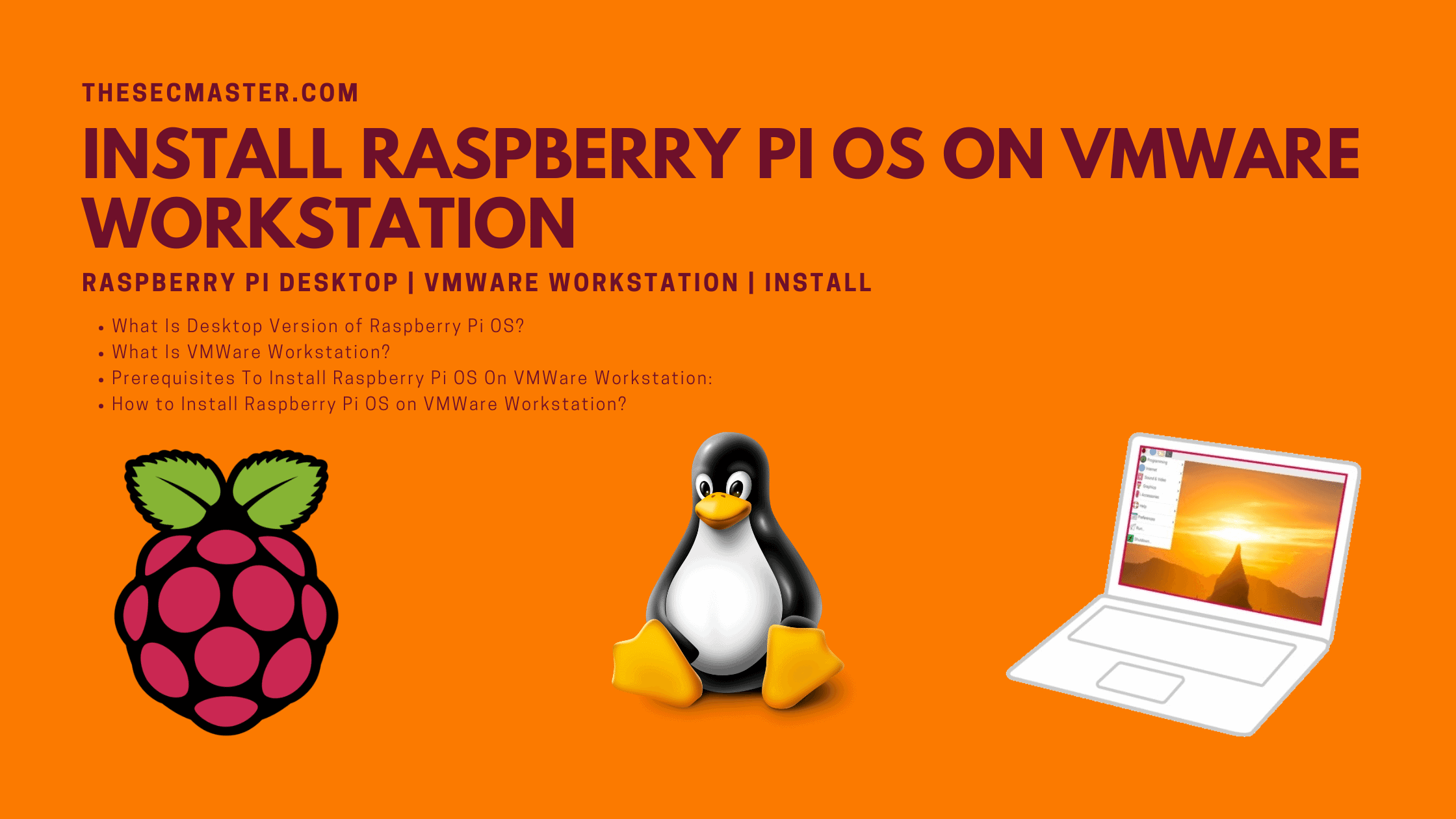Table of Contents
Step-By-Step Procedure To Install Raspberry Pi OS On VMWare Workstation
To tell you about Raspberry Pi, it is a Single Board Computer (SBC) that comes in the size of a credit card developed by Raspberry Pi Foundation, a UK-based educational charity. Raspberry Pi OS (previously called Raspbian) is an operating system developed to work on Raspberry Pi. However, in this post, we are not talking about the Raspberry Pi OS that runs on a tiny computer. We are talking about the desktop version of Raspberry Pi OS which is developed to run on regular Desktop and Laptop computers. You can install this as your computer’s main operating system. And, you can also run it in a virtual environment as a VM in VMWare Workstation, We are going to cover a detailed Step-by-Step Procedure to Install Raspberry Pi OS on VMWare Workstation in this post.
What Is Desktop Version Of Raspberry Pi OS?
It is an official Debian/Ubuntu based operating system released by Raspberry Pi Foundation for desktop or laptop computers. This operating system is developed especially for the old computers which struggle to run the modern operating systems. You can install this as your computer’s main operating system. Moreover, you can also run it in a virtual environment as a VM in VMWare Workstation, or create a USB stick or other medium from which you can run it when required. Let’s see how to Install Raspberry Pi OS on VMWare Workstation in this post.
What Is VMWare Workstation?
VMWare Workstation is an application developed by VMWare to create virtual machines, containers, and Kubernetes clusters on any desktop or server system. VMWare released VMWare Workstation in two products: VMWare Workstation Pro and VMWare Workstation Player. VMWare Workstation Player is released on a free license with limited features, whereas VMWare Workstation Pro is an enterprise paid version that has loaded with a lot of features. Full documentation is published on the VMWare portal for free. Refer to the documentation from here.
Prerequisites To Install Raspberry Pi OS On VMWare Workstation:
To install Raspberry Pi OS on VMWare Workstation you just need a physical machine, VMWare Workstation Pro or Player, and Raspberry Pi OS ISO image for disktop.
A host system with minimum:
8 GB of memory
A quad core CPU
500 GB of Hard Drive
VMWare Workstation Pro or Player application:0
Raspberry Pi OS ISO image to install on VMWare Workstation.
How To Install Raspberry Pi OS On VMWare Workstation?
Step 1. Fier up VMWare Workstation
Download the VMWare Workstation application for your host operating system and install it on your machine. The installation procedure is pretty simple and straight. Read the documentation for more details. Open the app after installation. Create a new Virtual Machine.
Step 2. Select Custom Configuration Wizard
You can choose either Typical or Custom Wizard. We recommend selecting Custom if you want to install with all the configurations. If you are okay with default configurations then go ahead with Typical configurations.
Step 3. Select Virtual Machine Hardware Compatibility
Go with the default option if you don’t have the choice.
Step 4. Select the Operating System Media
Select ‘I will install the operating system later’ for an interactive installation.
Step 5. Select Guest Operating System
Step 6. Name the Virtual Machine Name and location
Type a name and give the location details.
Step 7. Allocate the Processors
Assign the processors, Calculate the processor required to run the host machine. Assign the leftover resources to the virtual machine.
Step 8. Allocate the Memory for Virtual Machine
Memory allocation calculation is the same as the processor allocation. Leave sufficient memory for the host system and allocate the remaining memory for the virtual machine.
Step 9. Choose the Network Configuration
Select any one of the network configurations as per your requirement.
Step 10. Select the I/O Controller Type
Step 11. Select Disk Type
Step 12. Select Virtual Disk
Select the Virtual Disk if you have or create one.
Step 13. Select Disk Capacity
Select the disk size. Selecting a single disk will increase the performance. However, selecting a split disk will help in the disk transfer scenario.
Step 14. Specify Virtual Disk File
Step 15. Create Virtual Machine
Step 16. Supply Raspberry Pi ISO Image to Virtual Machine
Download Raspberry Pi image. Edit the CD/DVD settings and import the downloaded Raspberry Pi image.
Step 17. Install Raspberry Pi on VMWare Workstation
Step 18. Power On the Virtual Machine
Press the Play button to power on the Virtual Machine.
Step 19. Welcome to the Raspberry Pi Desktop Virtual Machine
After powering on the Virtual machine, you will be greeted with a welcome screen like below.
Step 20. The first Welcome greet after the boot
Step 21. Set Country, Language, and Timezone
Step 22. Set the new password for the user ‘pi’
Step 23. Update Raspberry Pi Operating System
Step 24. Complete the Setup
Step 25. Raspberry Pi Desktop
This is how you should install Raspberry Pi OS on VMWare Workstation. We hope this tutorial post will help you in installing Raspberry Pi OS on VMWare Workstation. Thanks for reading this post. Please share this post and help to secure the digital world. Visit our social media page on Facebook, LinkedIn, Twitter, Telegram, Tumblr, & Medium and subscribe to receive updates like this.
You may also like these articles:
Arun KL
Arun KL is a cybersecurity professional with 15+ years of experience in IT infrastructure, cloud security, vulnerability management, Penetration Testing, security operations, and incident response. He is adept at designing and implementing robust security solutions to safeguard systems and data. Arun holds multiple industry certifications including CCNA, CCNA Security, RHCE, CEH, and AWS Security.