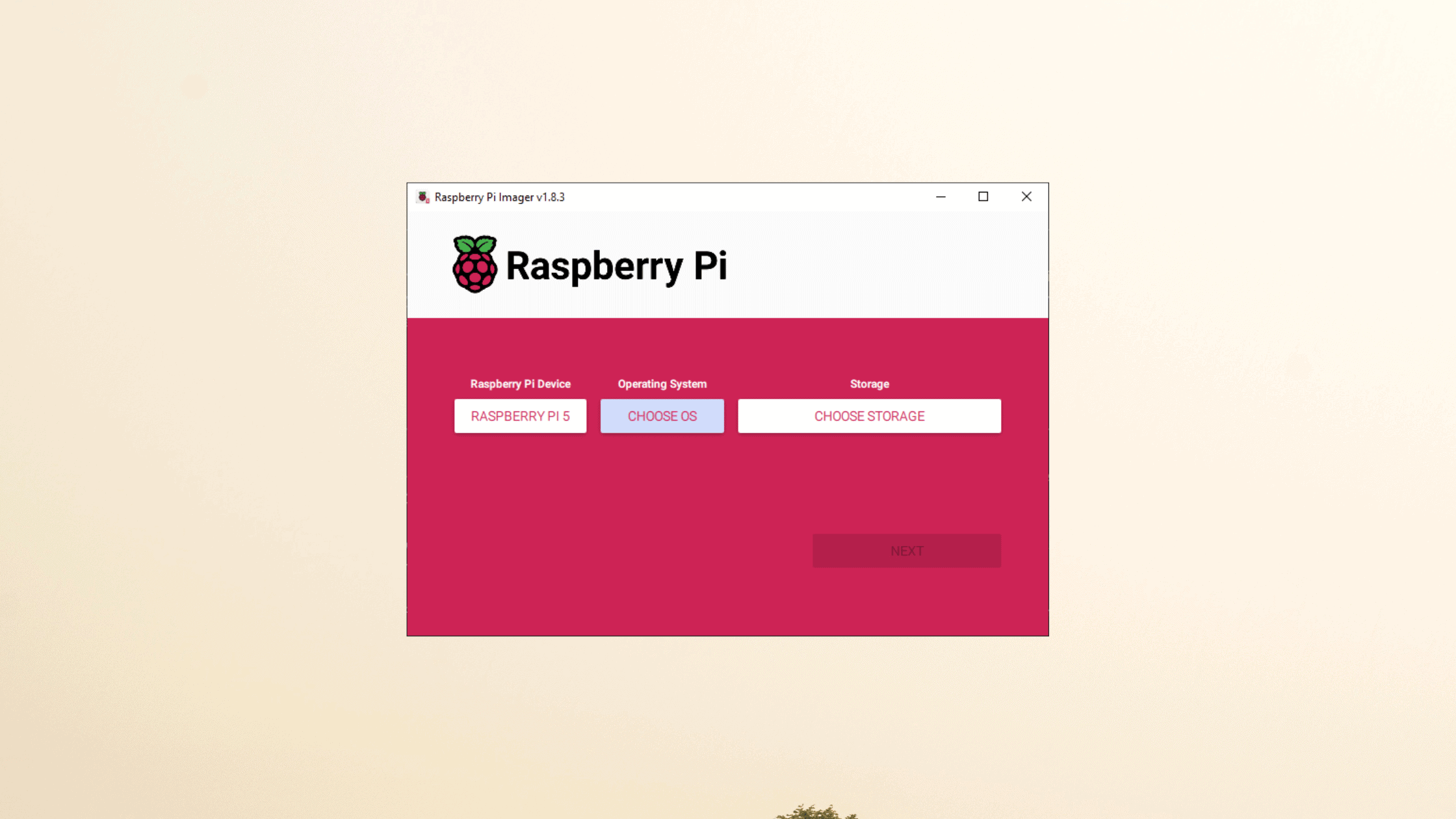Table of Contents
What Are the New Features Added to Raspberry Pi Imager 1.8.1 and Above?
If you are the fan of Raspberry Pi single board computers like me, and have them at your home, then you must have been used Raspberry Pi Imager application. The only official imager application used to write the Raspberry Images to the SD card or USB drives. If you look at the Raspberry Pi Imager release path, the application has seen a lot of improvement in each one of its release. In this post, we are talking abut it’s latest release 1.8.3, which is the latest release during the publish of this blog post. Let’s explore the new features added to Raspberry Pi Imager 1.8.1 and above from 1.7.5 one after another.
Prerequisites:
Basic familiarity with the Raspberry Pi and Raspberry Pi Imager software. The post assumes readers know what the Raspberry Pi is and the purpose of the imaging software. A brief background or links to introductory information could be helpful for complete beginners.
Understanding of operating systems and system software for the Raspberry Pi. The post discusses choosing/flashing different OS images and configuring OS parameters, which requires some knowledge of Pi-compatible operating systems.
Familiarity with concepts like hostnames, usernames, passwords, WiFi, SSH, public keys, etc. Many of the new customization options relate to these system administration topics, so readers should know what they are and their basic purpose before modifying them.
Awareness of the compatibility between Raspberry Pi models and operating systems. The auto-filtering feature relies on an understanding that different Pi boards support different OS releases. This concept could be briefly explained for those without experience setting up Pis.
Installation of the latest Raspberry Pi Imager v1.8.3. The features described relate specifically to the new updates in this release, so readers should have the software downloaded first before following along with the post contents. Instructions for obtaining the Imager could be included.
Let me know if you would like me to elaborate on any specific prerequisites in more detail. I’m happy provide additional suggestions or examples as needed.
New Home Screen for Selecting Raspberry Pi Model
As soon as you download the new Raspberry Pi Imager v1.8.3 from its official git page and install it on your PC or Mac. You will be greeted with a new home screen with Raspberry Pi Device selection button.
One major change is the addition of a home screen that now asks you to pick your Raspberry Pi model before choosing the OS image. This extra step filters the OS list to only show compatible distributions for your device. It ensures you don’t accidentally flash an OS that isn’t supported. It’s a cool feature is in’t it?
Previously, the app would display all available operating systems without checking compatibility. Users would have to manually verify that the OS they chose works with their Pi board. The new home screen eliminates this manual verification by auto-filtering based on the Pi model.
This feature particularly benefits new Raspberry Pi owners who aren’t yet familiar with the intricacies of Pi hardware and software support. The guided model selection prevents potential issues down the road.
On the other hand, experienced Pi tinkerers who intentionally want to flash unsupported systems can still do so. The model selector has a “No filtering” option to display all downloadable operating systems that let the users to flash the OS of their choice and keep experimenting with full freedom.
OS Customization Gets New Tabbed Interface
In the new Raspberry Pi Imager application, the gear icon that allows to do some customization in the name of “Advanced Options” has been removed. You are not going to see the gear icon anymore in the new release. The old “Advanced Options” section for configuring OS parameters has been renamed to “OS Customization” in the latest release and be seen after you click Next button upon choosing the Device, OS, and the storage drive. More importantly, the new style uses a tabbed UI structure instead of a single scrolling window.
Note: This option is only a few available to selected operating system.
The available settings are divided into three tabs:
General: Contains fields for setting the hostname, username, password, WiFi country and locale.
Services: Options related to enabling SSH and specifying the public key for auto-login.
Options: Miscellaneous settings for the Imager app itself.
This tabbed approach makes navigating the extensive OS customization options much more user-friendly. Users can easily jump between related configuration groups instead of endlessly scrolling to find the setting they need.
The Services tab also gains a text area for specifying the full SSH public key for enabling key-based authentication. This allows copying the entire key string without having to worry about the layout breaking.
Moreover, there is now a convenient “Generate keys” button that automatically runs the ssh-keygen command and pipes the output to the public key field. This automates what was otherwise a manual multi-step process to configure SSH access, which is a welcome feature.
Enhanced Progress Reporting and Status Updates
A common pain point while writing Raspberry Pi images has been the lack of reliable progress indicators. Users are often left second-guessing if the flashing is still in progress or has hung midway.
To address this, Raspberry Pi Imager 1.8.1 and above parses the uncompressed size metadata of .xz compressed image files. This allows it to show more accurate progress bar updates instead of getting stuck at the compressed size.
The app also plays sound effects after finishing the writing process to confirm the status. So you no longer need to obsessively watch the screen to know when it is finished.
Other Handy Improvements
Beyond the major changes above, Raspberry Pi Imager 1.8.1 and above versions contains many smaller improvements:
Drag-drop image support: You can directly drag and drop Raspberry Pi image files onto the Imager window to prep it for flashing 3. No need to browse and select images manually.
Multi-language support: Added Spanish and Ukrainian localizations. Multiple existing translations also got updated. This expands the utility’s reach to non-English users.
Keyboard navigation fixes: Addresses multiple areas where keyboard focus would get stuck, improving accessibility.
Raspberry Pi 5 compatibility: Ensures users can migrate to Pi 5 hardware without needing a separate imaging tool.
Arch Linux SD card compatibility: Implements a workaround for ArchLinux’s internal card reader detection issue. Fixes SD flashing challenges faced by ArchLinux Pi users.
We urge you to download the latest version of Raspberry Pi Imager for Windows, macOS, and Ubuntu either from its official website or git page. Don’t download it from any other sites until you are sure about it.
Source: Raspberry Pi
Source: Raspberry Pi
We hope this post helps you explore the new features of Raspberry Pi Imager 1.8.1 and above. Thanks for reading this tutorial post. Visit our website thesecmaster.com and social media page on Facebook, LinkedIn, Twitter, Telegram, Tumblr, Medium & Instagram, and subscribe to receive updates like this.
You may also like these articles:
Arun KL
Arun KL is a cybersecurity professional with 15+ years of experience in IT infrastructure, cloud security, vulnerability management, Penetration Testing, security operations, and incident response. He is adept at designing and implementing robust security solutions to safeguard systems and data. Arun holds multiple industry certifications including CCNA, CCNA Security, RHCE, CEH, and AWS Security.