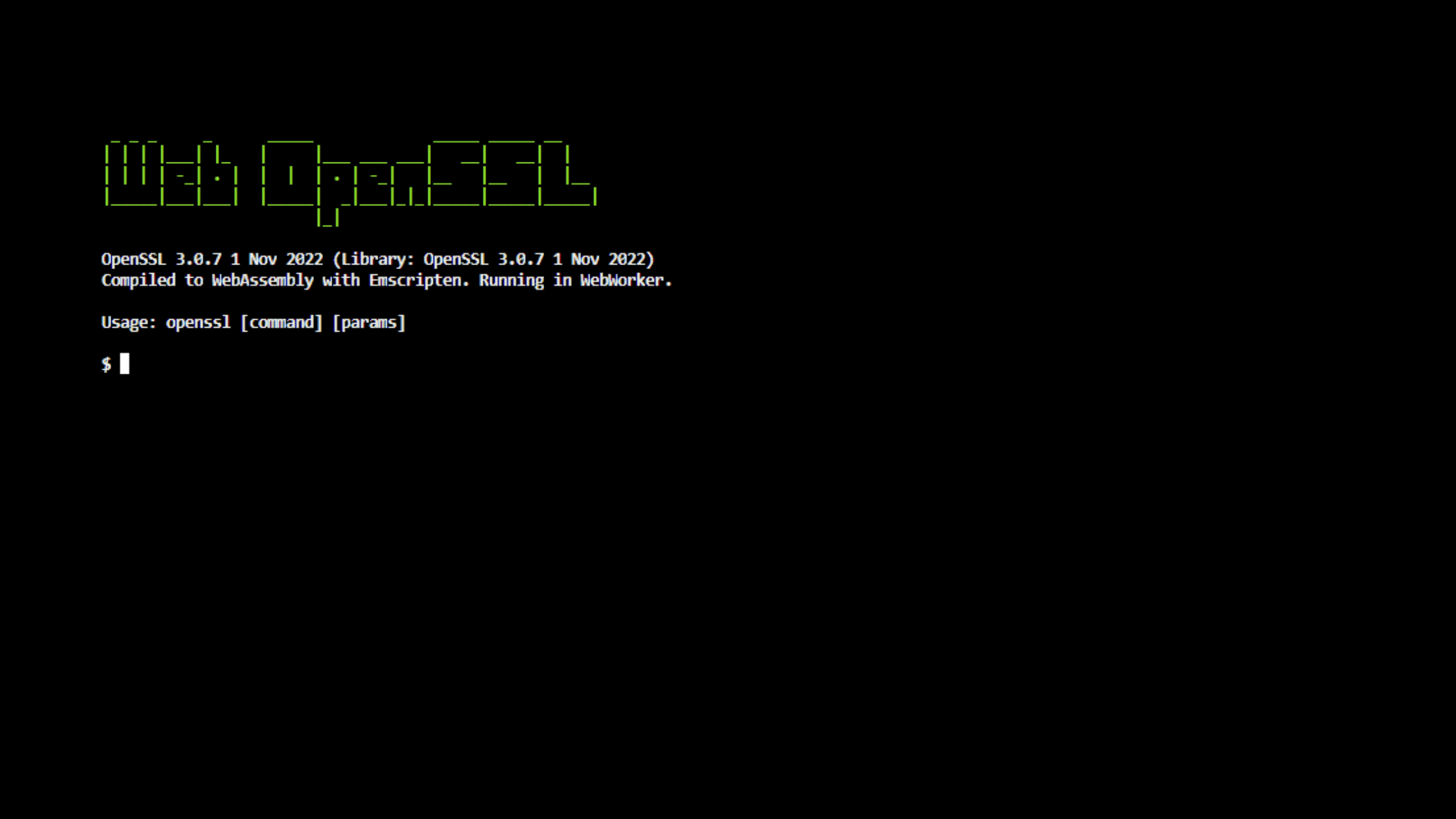Table of Contents
Easiest Way to Create Certificates Using Web-Based GUI OpenSSL
OpenSSL is the widely used PKI stack of libraries most likely used to create CSRs (Certificate Sigining Rewuest), Certificates, convert digital certificates from one to another format, verify or validate Certificates, export private keys from certificates, and build your own Certificate Authority. OpenSSL library will be included in the default list of packages on most non-Windows platforms like Linux and mac. However, Windows users will have to install OpenSSL on their Windows platform to work on it. What if you are not authorized to install the OpenSSL program on your Windows PC? Well, there is a quick solution to this problem. You can use the web-based GUI OpenSSL program on your Windows PC without installing it on your machine. All you need to have is a WebBrowser with an internet connection on your machine. Since it is used on a WebBrowser and provides GUI controls to operate it, it can be used on any operating system. We are glad to introduce the excellent, powerful, Web-based GUI OpenSSL program that allows you to create Certificates without installation.
Let’s see the easiest way to create Certificates using the Web-based GUI OpenSSL program on your Windows Machine.
What is Web-Based GUI OpenSSL?
OpenSSL is a software library that provides secure communication over computer networks and is used to ensure secure data transmission on the internet through the implementation of SSL/TLS. It is widely used by internet servers, including the majority of HTTPS websites. OpenSSL is an open-source implementation of SSL and TLS, which means it can be used for commercial and non-commercial purposes. It is a command-line tool that can be used to generate CSRs, create private keys, install an SSL certificate, and verify.
It provides various cryptographic tools, such as:
Encryption and decryption
Hash value calculation
Cryptographic key generation
Creation and management of digital certificates
SSL/TLS client and server testing
Cryptool is a website that offers a variety of cryptography-related tools and resources. One of the tools available on the website is Web OpenSSL, which is a port of OpenSSL to the web browser using WebAssembly. Web OpenSSL allows users to run OpenSSL commands directly in their browser using a terminal interface or a graphical user interface (GUI). The tool provides features such as encryption, decryption, key generation, signature verification, and file hashing.
With Web OpenSSL, users can use the powerful OpenSSL library without needing to install any software on their local machines. This makes it a convenient tool for users who need to perform cryptographic operations but do not have the necessary software or access to a secure environment. The use of WebAssembly also ensures that the tool is fast and efficient.
How to Access Web-Based GUI OpenSSL?
To access web-based GUI OpenSSL, open up a web browser and browse this Cryptool website: https://www.cryptool.org/en/cto/openssl.
As soon as you browse this site, you will be treated with this OpenSSL window.
Web-Based GUI OpenSSL
It has two sections. The first one is the CLI interface of openssl, followed by the Graphical User Interface (GUI). We encourage you to explore all the GUI options given.
If you want to arrange both the CLI and GUI in the side-by-side window, click on the ‘Edit split screen’ button right at the bottom.
Side-by-side Window of Web-Based GUI OpenSSL
Other then the web, the rest of the things remain the same.
How to Create A Self-Signed Certificate Using Web-Based GUI OpenSSL?
Generating a self-signed certificate using OpenSSL is a relatively simple process. The first step is to generate the key pair, which has a private key as well as a public key. This will be used to sign the certificate in Step 4. The second step is to extract the public key from the key pair. The third step is to generate a Certificate Signing Request (CSR). This will be used by the certificate authority (CA) to create the self-signed certificate. You will be prompted to enter a variety of information, such as the common name, organization name, organization unit, country code, email address, and many more. Finally, generate the self-signed certificate using the private key and CSR. Simple, Isn’t it?
Step 1. Generate Key pair using OpenSSL
To create the key pair, run this command in your terminal:
$ openssl genrsa -out private.key 2048
This command will generate an RSA key pair with a length of 2048.
Step 2. Extract the public key from the key pair
Run this command to extract the public key from the key pair generated in step 1.
$ openssl rsa -in private.key -pubout -out public.key
Step 3. Create Signing Request (CSR)
The next step is to generate a Certificate Signing Request (CSR). This will be used by the certificate authority (CA) to create the self-signed certificate. To generate the CSR, run this command in your terminal:
You will be prompted to enter a variety of information, such as the common name, organization name, organization unit, country code, email address, optional password, and many more. Enter the valid input it asks to generate the CSR. For example, the country name should be two char country codes. The common name should be the FQDN or IP to which you are going to get the certificate. The CSR is now ready for the CA to generate a self-signed certificate.
$ openssl req -new -key private.key -out certificate.csr
We suggest verifying the CSR generated before you submit it to the Certificate Authority. Run this command to verify the details of your CSR.
$ openssl req -text -in certificate.csr -noout -verify
Step 4. Create A Self-Signed Certificate Using Web-Based GUI OpenSSL
Finally, generate the self-signed certificate using the private key and CSR. Run this command to generate the self-signed certificate on the terminal:
$ openssl x509 -in certificate.csr -out certificate.crt -req -signkey private.key -days 365
Step 5. Download CSR, Certificate, Public, and Private keys from the Web-Based GUI OpenSSL
Go to the Files on the GUI panel to download the CSR, Certificate, Public, and Private key files created in the previous section.
GUI Walkthrough of Web-Based GUI OpenSSL
If you explore the GUI options available, you will see the Four different tools.1. Encrypt & Decrypt2. Generate Keys3. Sign & Verify4. Hashes
Encrypt & Decrypt: This tool is used to encrypt or decrypt the CSR, Certificate, Public, and Private key files using a private key or a passphrase.
Generate Keys: This tool is used to generate a private key and derive a public key with different options.
Sign & Verify: This tool is used to sign and verify the certificate with its private, public, and chain certificates.
Hashes: it is a tool to generate the hash of the CSR, Certificate, Public, and Private key files.
This web-based GUI OpenSSL tool is equally powerful to the OpenSSL installed on the local machine. Moreover, it offers excellent flexibility with the addition of a GUI option. This is a great tool to have since the users can use it irrespective of platform.
We hope this post will help you know about the easiest way to create Certificates using the Web-based GUI OpenSSL program on your Windows Machine. Please share this post if you find this interested. Visit our social media page on Facebook, LinkedIn, Twitter, Telegram, Tumblr, Medium & Instagram, and subscribe to receive updates like this.
You may also like these articles:
Arun KL
Arun KL is a cybersecurity professional with 15+ years of experience in IT infrastructure, cloud security, vulnerability management, Penetration Testing, security operations, and incident response. He is adept at designing and implementing robust security solutions to safeguard systems and data. Arun holds multiple industry certifications including CCNA, CCNA Security, RHCE, CEH, and AWS Security.