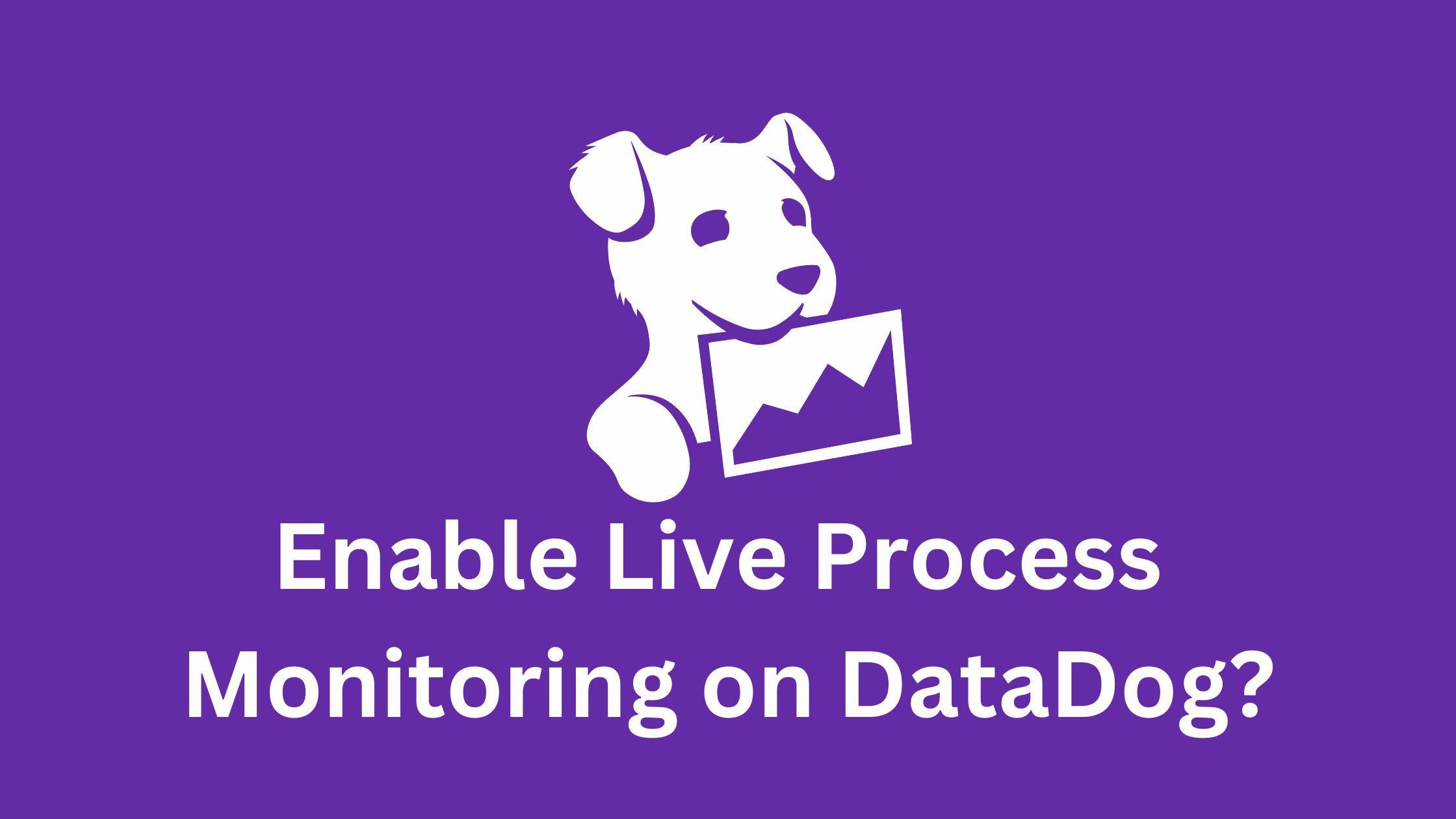Table of Contents
How to Enable Live Process Monitoring on DataDog?
As you embark on your journey to gain deeper insights into your infrastructure, process monitoring is a crucial piece of the puzzle. However, it's important to note that process monitoring is not enabled by default when you install a DataDog Agent on a host. To unlock this powerful feature, you'll need to make some changes to the Agent configuration file.
In this tutorial, we'll walk you through the steps to enable live processes monitoring on the DataDog Agent across different operating systems - Linux, Windows, and Mac. By the end of this guide, you'll have a clear understanding of how to activate this feature and start gaining real-time visibility into the processes running on your infrastructure.
Enabling Live Processes Monitoring on Linux, Mac and Windows
Follow these steps to enable live process monitoring on your DataDog Agent, whether you're using Linux, Windows, or Mac.
Step 1: Install DataDog Agent (if not installed)
Before begin, ensure you have the DataDog Agents installed and running on the source hosts. Please check how to install DataDog Agents on Linux, Mac, and Windows here:
Step 1: Edit the Agent Configuration File
1. Locate and open the main DataDog Agent configuration file:
Linux:
/etc/datadog-agent/datadog.yamlWindows:
C:\ProgramData\Datadog\datadog.yamlMac:
/opt/datadog-agent/etc/datadog-agent/datadog.yaml
Add or update the following line to enable process collection:
process_config:
process_collection:
enabled: trueYou can find these configuration directives under ## Process Collection Configuration ## section in the default datadog.yaml file. Just uncomment the lines and save the file.
Linux:
Step 2: Enable the System Probe
1. Copy the system-probe example configuration file:
Linux:
sudo -u dd-agent install -m 0640 /etc/datadog-agent/system-probe.yaml.example /etc/datadog-agent/system-probe.yamlWindows: Make a copy of file system-probe.yaml.example in C:\ProgramData\Datadog\ directory to system-probe.yaml.
system_probe_config:
process_config:
enabled: trueRestart the DataDog Agent:
Restart the agent to apply the changes:
sudo systemctl restart datadog-agentStep 3: Restart the DataDog Agent
1. Restart the DataDog Agent to apply the changes:
Linux:
sudo systemctl restart datadog-agentWindows:
Restart-Service -Name "datadogagent"Mac:
sudo launchctl stop com.datadoghq.agent
sudo launchctl start com.datadoghq.agentBy following these steps, you can enable live process monitoring on your DataDog Agent and gain real-time visibility into the processes running on your infrastructure. For more detailed information and troubleshooting, visit the DataDog documentation.
Please keep visiting thesecmaster.com for more such technical information. Visit our social media page on Facebook, Instagram, LinkedIn, Twitter, Telegram, Tumblr, & Medium and subscribe to receive information like this.
You may also like these articles:
Arun KL
Arun KL is a cybersecurity professional with 15+ years of experience in IT infrastructure, cloud security, vulnerability management, Penetration Testing, security operations, and incident response. He is adept at designing and implementing robust security solutions to safeguard systems and data. Arun holds multiple industry certifications including CCNA, CCNA Security, RHCE, CEH, and AWS Security.