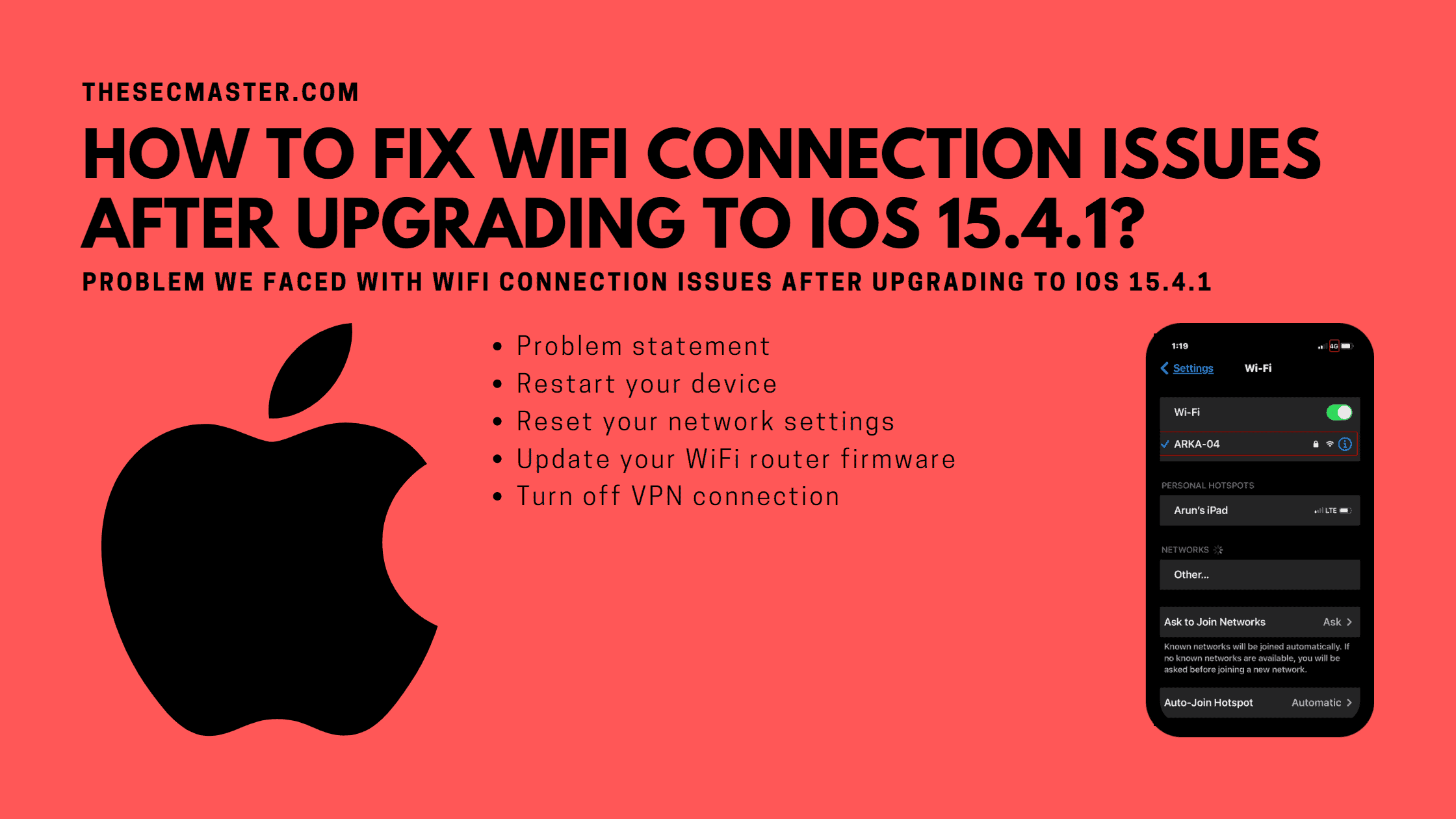Table of Contents
How To Fix WiFi Connection Issues After Upgrading To iOS 15.4.1
If you have recently upgraded your iPhone or iPad to iOS 15.4.1 and are now experiencing WiFi connection issues, there are a few things you can do to try and fix the problem. In fact, you are not alone who reported issues with their WiFi connections after upgrading to iOS 15.4.1. There are thousands of people who reported this issue. Let’ see what the things you need to do to fix WiFi connection issues after upgrading to iOS 15.4.1 are.
Problem We faced With WiFi Connection Issues After Upgrading To iOS 15.4.1:
If you believe you are the only one who faced WiFi connection issues after upgrading to iOS 15.4.1, it’s not. We are also one among the thousands who faced or may be facing this issue. However, we are pleased to tell you that we are no longer the victim of this issue. We found a breakthrough for our issue. It is quite possible that the problem we have is quite different from yours, but we thought it would be good to share this information if it works for you.
We initiated the upgrade process on two iPhones (iPhone XR 256 GB & iPhone 6s 32 GB) and one iPad Air 4th Gen at the same time. We didn’t notice any issues with the iPhone 6s and iPad Air products. But, the story is something else in the case iPhone XR. Initially, we didn’t pay any attention to the issue. But after a couple of hours, we noticed internet issues with the iPhone. After examining it for a while, we learned that the actual issue was with the WiFi connection. On the iPhone XR, although the WiFi was connected in Settings > WiFi, we are unable to see the WiFi icon at the top right corner between the network and the battery status icons as shone in this picture.
We tried reconnecting the WiFi a couple of times, but unfortunately, nothing worked. We ended up in the same situation. Later we decided to try a few troubleshooting tips, and finally, we fixed the WiFi connection issue on our iPhone XR.
How Did We Fixed WiFi Connection Issues After Upgrading To iOS 15.4.1?
Let’s see the steps we followed to fix the WiFi connection issues on iPhone XR.
Restart Your Device:
This is the first thing you should try when troubleshooting any issue on your iPhone or iPad. Simply turn off your device and turn it back on again. This can often fix minor software glitches that may be causing problems with your WiFi connection.
Reset Your Network Settings:
If restarting your device doesn’t fix the problem, you can try resetting your networking settings. This will remove all stored WiFi passwords and other network-related information from your device. To reset your networking settings, go to Settings > General >Transfer or Reset iPhone Reset > Reset > Reset Network Settings.
Update Your WiFi Router Firmware:
If you’re still having WiFi connection issues after restarting your device and resetting your networking settings, it’s possible that the problem lies with your WiFi router. Make sure you have the latest firmware installed on your router. You can usually check for and install updates from your router’s web-based control panel.
Turn Off the VPN Connection:
If you are done with the above option and the issue still persists, as in our case, it’s time to check the VPN connection and toggle it off. In our case, the issue was fixed after we toggled off the VPN connection. To disconnect the VPN, go to Settings > VPN > Toggle off the Connection if your device is connected to the VPN. Then turn the Airplane mode on and off or restart the device. Now try reconnecting the WiFi router or hotspot. Most likely, your device will get connected to the WiFi router.
How to Fix WiFi connection issues after upgrading to iOS 15.4.1?
Step 1: Turn off VPN connections
Go to Settings > VPN > Toggle off the Connection if your device is connected to the VPN.
Step 2: Reset your network settings
To reset your networking settings, go to Settings > General >Transfer or Reset iPhone Reset > Reset > Reset Network Settings.
Step 3: Turn Airplane mode on and off
Go to Settings > Airplane Mode > Toggle On or Off
Step 4: Try connecting the WiFi
Go to Settings > Wi-Fi > Toggle on the Wi-Fi > Click on the WiFi router.
That’s it. Do speed test to confirm your device is connected to the internet.
If you’re still having WiFi connection issues after trying all of these things, contact Apple support for further assistance. We hope this article has helped you know How to Fix WiFi connection issues after upgrading to iOS 15.4.1. If you have any other questions or suggestions, feel free to leave us a comment below! Share this post and if you find this interesting. Visit our social media page on Facebook, LinkedIn, Twitter, Telegram, Tumblr, Medium & Instagram, and subscribe to receive updates like this.
You may also like these articles:
Arun KL
Arun KL is a cybersecurity professional with 15+ years of experience in IT infrastructure, cloud security, vulnerability management, Penetration Testing, security operations, and incident response. He is adept at designing and implementing robust security solutions to safeguard systems and data. Arun holds multiple industry certifications including CCNA, CCNA Security, RHCE, CEH, and AWS Security.