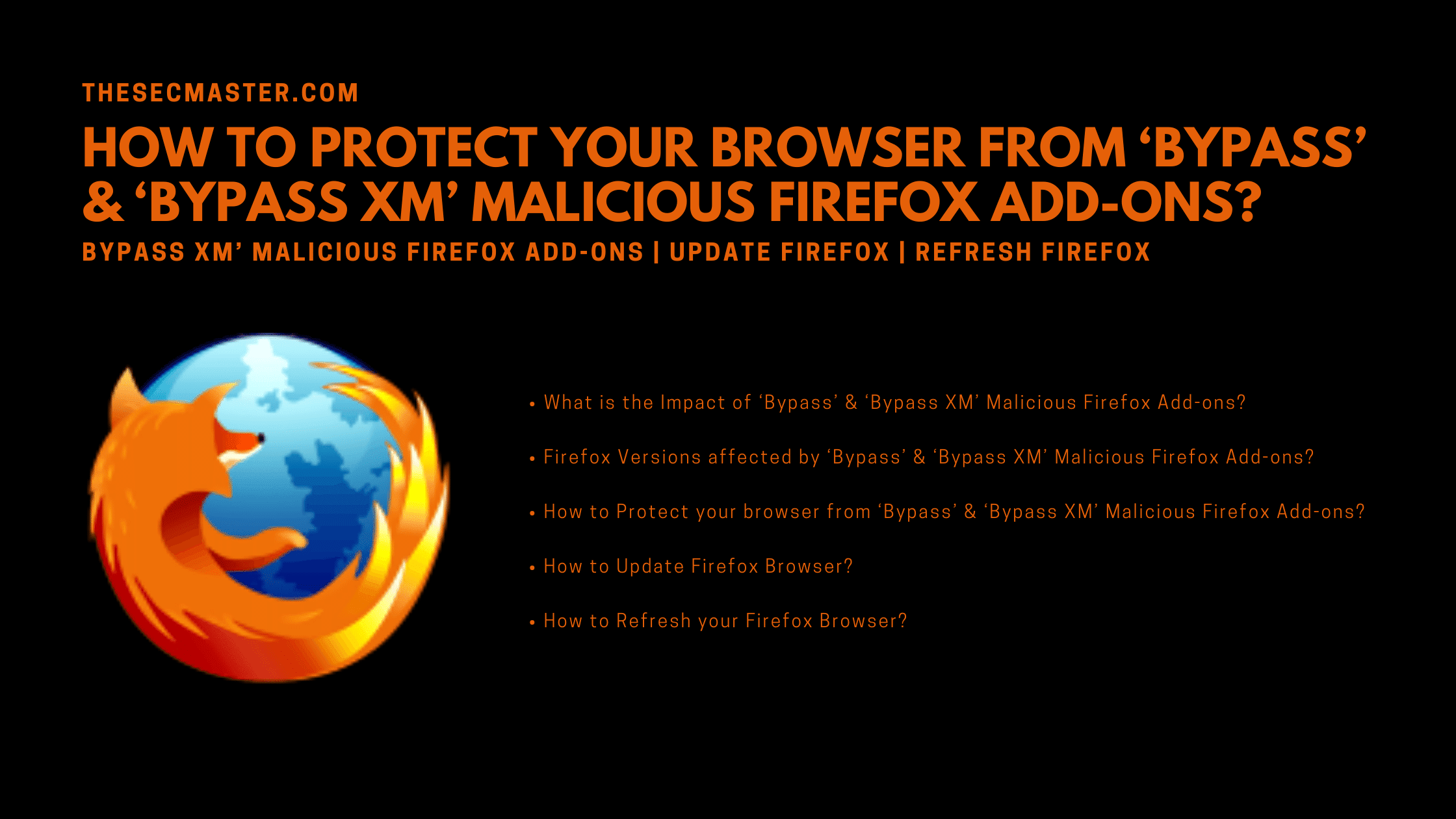Table of Contents
How To Protect Your Browser From ‘Bypass’ & ‘Bypass XM’ Malicious Firefox Add-Ons?
Mozilla disclosed and blocked two malicious Firefox add-ons named Bypass & Bypass XM, which were found misusing the Proxy API to stop downloading the updates from Firefox. Mozilla reported that as of today, more than 55,000 users had downloaded the malicious add-ons. Let’s see how to protect your browser from Bypass & Bypass XM malicious add-ons.
What Is The Impact of ‘Bypass’ & ‘Bypass XM’ Malicious Firefox Add-Ons?
These add-ons will misuse the Proxy API service, which is used by other add-ons to control the Firefox to connect to the internet. These add-ons interfered with Firefox in a way that prevented users from downloading updates.
Firefox Versions Affected By ‘Bypass’ & ‘Bypass XM’ Malicious Firefox Add-Ons?
Mozilla has fixed this issue from v 91.1. Firefox rolled out updates that will use direct connections when Firefox makes an update request even if proxy configurations are set. The version below 91.1 is vulnerable to add-on infections.
How To Protect Your Browser From ‘Bypass’ & ‘Bypass XM’ Malicious Firefox Add-Ons?
Mozilla has blocked both the add-ons to prevent the further installation of these add-ons. Along with this, Mozilla has configured the browser to use direct connections even when the proxy is enabled. In addition to them, the vendor has deployed a system add-on named “Proxy Failover” in all old and new Firefox versions.
As a user, there are some steps that you should look at to protect your browser from Bypass and Bypass XM malicious Firefox add-ons.
Update your Firefox browser to the latest version. Or at least above v 91.1 specific to these add-ons.
Refresh your Firefox browser which will refresh your add-ons and settings.
Or, Uninstall the browser, download the new version, and install the newly downloaded version.
How To Update Firefox Browser?
Step 1. How to update the Firefox browser on Windows?
A. Click the menu button, click Help, and click on About Firefox.
B. As soon as the About Mozilla Firefox window opens. Firefox will check for updates and, if an update is available, it will be downloaded automatically by default.
C. When the download is complete, click Restart to update Firefox to update.
Step 2. Troubleshoot Firefox update
If you have seen a problem in auto-update. Go to Settings, search for update, see if the auto-update option is selected.
How To Refresh Your Firefox Browser?
Click the menu button, click Help and select More Troubleshooting Information.
Click Refresh Firefox then. Firefox will close to refresh itself.
After finish, a window will list your imported information. Click the Finish button. Firefox will open.
We hope this post will help you in protecting your Browser from ‘Bypass’ & ‘Bypass XM’ Malicious Firefox Add-ons. Thanks for reading this threat post. Please share this post and help to secure the digital world. Visit our social media page on Facebook, LinkedIn, Twitter, Telegram, Tumblr, & Medium and subscribe to receive updates like this.
You may also like these articles:
Arun KL
Arun KL is a cybersecurity professional with 15+ years of experience in IT infrastructure, cloud security, vulnerability management, Penetration Testing, security operations, and incident response. He is adept at designing and implementing robust security solutions to safeguard systems and data. Arun holds multiple industry certifications including CCNA, CCNA Security, RHCE, CEH, and AWS Security.