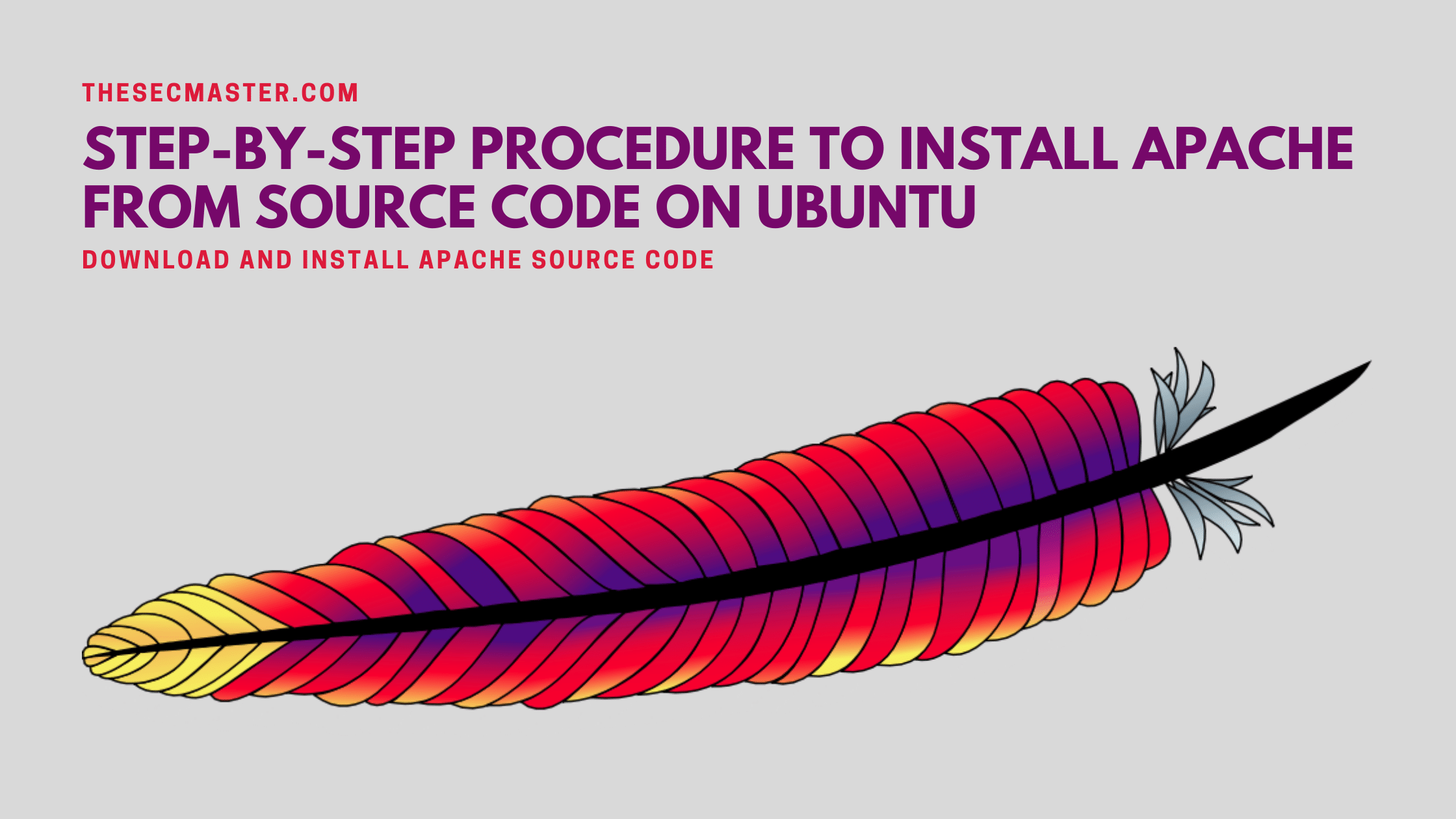Table of Contents
Step-By-Step Procedure To Install Apache From Source Code On Ubuntu
If you are into the Linux platform, you might have definitely heard about the Apache webserver. Apache was the most popular open-source web server project for a few decades. Even today, Apache holds a share of around 30% in webserver. If you own a website running on an Apache web server, then it is your responsibility to keep the web server healthy. To keep the health, you should update, patch, configure, or install the latest version of Apache. However, the problem in installing the latest Apache on the Linux system is no Linux distributions will release the compelled and built package for Apache as soon as the new package is released. To install the latest Apache either you should wait until your distribution release the latest compelled package for Apache or you should download the latest version of the source code, build and install it on your Linux server. In this post, we will show you the step-by-step procedure to install the latest version of Apache from the source code on Ubuntu.
How To Install Apache from Source Code On Ubuntu?
Step 1. Check the operating system version
Run this command to see the Operating System distribution, version, build, and architecture. Make a note of this information for your reference.
# lsb_release -a ; getconf LONG_BIT
Step 2. Download and unzip the Apache package
Download the Apache source code under the /usr/local/src/ directory. Unzip the archive file and get inside the directory.
Change the directory to src
# cd /usr/local/src/
Use wget to download the Apache source code package
# wget https://dlcdn.apache.org//httpd/httpd-2.4.50.tar.bz2
Unzip the downloaded package. Package will be unzipped into a directory
# tar -xf httpd-2.4.50.tar.bz2
Change the directory
# cd httpd-2.4.50
Step 3. Build the installation package from the source
Build the installation package from the source using the configuration command as shone here.
Create a new directory for the installation. We can’t install Apache in the same directory we have the source.
# mkdir /usr/local/apache2.4.50
Use the configure command to build the installation package. Specify the installation directory with the –prefix parameter.
# ./configure –prefix=/usr/local/apache2.4.50 –enable-shared=max
Step 4. Apr error in building the package
If you get the Apr error “checking for ARP… no”. Some packages are not installed on your server. You can fix the error by installing these packages.
1. build-essential
2. libssl-dev
3. libexpat-dev
4. libpcre3-dev
5. libapr1-dev
6. libaprutil1-dev
# apt install build-essential libssl-dev libexpat-dev libpcre3-dev libapr1-dev libaprutil1-dev
Step 5. Install the Apache from the build
You can install the package upon the successful build. You should see the summary of the build after the successful completion.
Run this make and make install commands to install the Apache server on Ubuntu.
# make && make install
Step 6. Run the Apache service
You can start, stop, and restart the Apache server with apachectl command from its bin directory.
# /usr/local/apache2.4.50/bin/apachectl start
# /usr/local/apache2.4.50/bin/apachectl stop
# /usr/local/apache2.4.50/bin/apachectl restart
Run this command to check the status of the Apache service.
# ps -ef | grep apache2
That’s it. This is how you can install the latest version of Apache from source code on Ubuntu.
We hope this tutorial post will help you in installing Apache from the source code. Thanks for reading this threat post. Please share this post and help to secure the digital world. Visit our social media page on Facebook, LinkedIn, Twitter, Telegram, Tumblr, & Medium and subscribe to receive updates like this.
You may also like these articles:
Arun KL
Arun KL is a cybersecurity professional with 15+ years of experience in IT infrastructure, cloud security, vulnerability management, Penetration Testing, security operations, and incident response. He is adept at designing and implementing robust security solutions to safeguard systems and data. Arun holds multiple industry certifications including CCNA, CCNA Security, RHCE, CEH, and AWS Security.