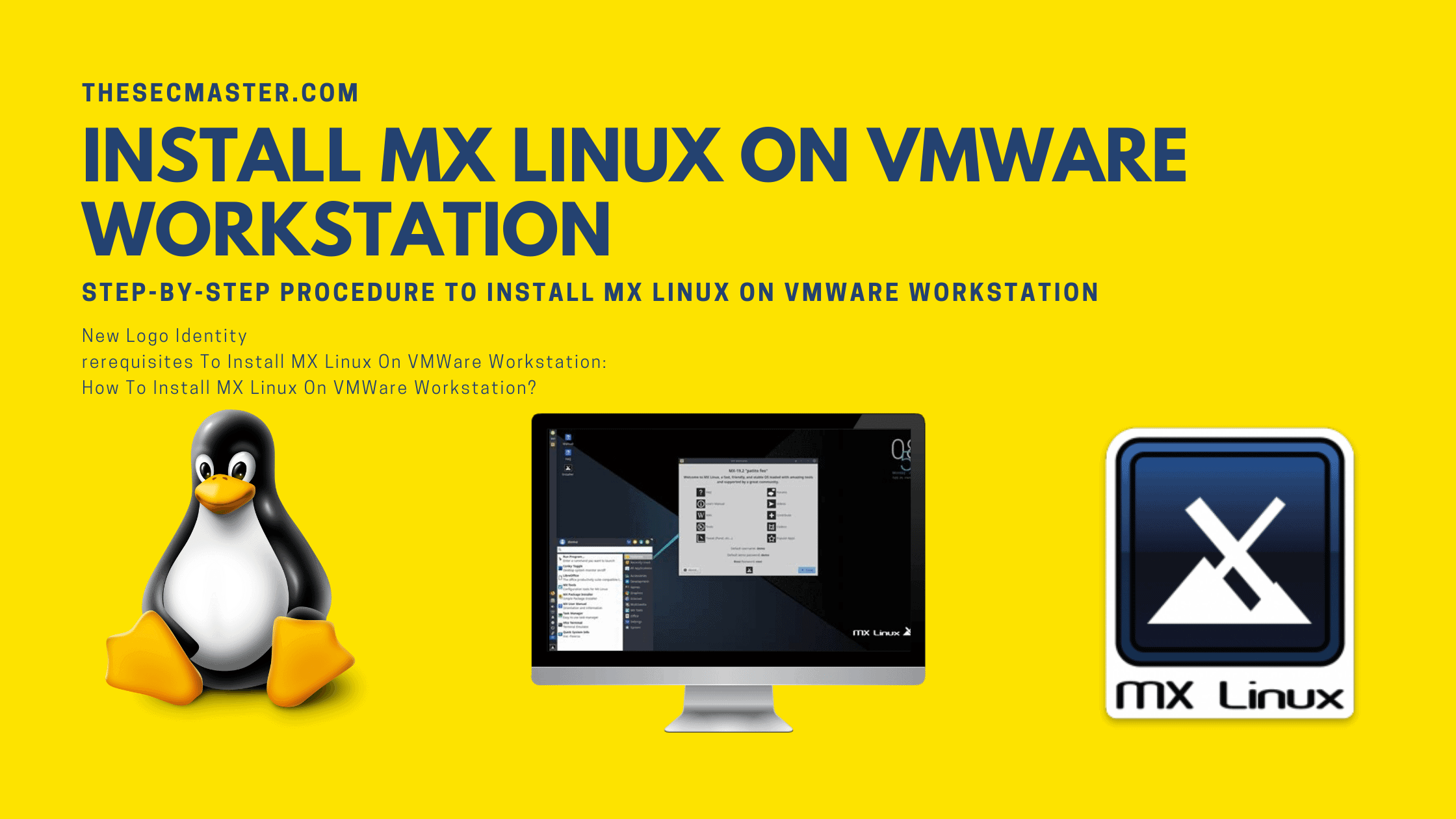Table of Contents
Step-By-Step Procedure To Install MX Linux On VMWare Workstation
MX Linux is another popular Linux distribution in the Linux community. It is the perfect match for both servers and desktops as it inherits the package from the Debian platform. Now it is available for various hardware from large-size servers to tiny single-board computers like Raspberry Pi. It sounds incomplete if you don’t put your hands on this Linux distribution. Let’s see how to install MX Linux on VMWare Workstation. Well, you can install the MX Linux directly on your local machine, however, it is good to try it on the virtual machine.
What Is MX Linux
MX Linux is a cooperative venture between the antiX and former MEPIS communities, using the best tools and talents from each distro. It is a midweight Linux OS based on Debian Linux which is designed to combine an elegant and efficient desktop with simple configuration, high stability, solid performance, and a medium-sized footprint. MX Linux ships with Xfce as its default desktop environment but also supports other popular desktop environments such as KDE, Gnome, Mate, and LXDE. MX Linux is also available in a 64-bit version. All these factors made this Linux suitable for both beginners and advanced users.
There are many ways to get MX Linux. The recommended way is to download the MX Linux ISO from the official website and create a bootable USB drive using Etcher (for Windows, Mac, and Linux) or Rufus (for Windows). Once you have created the bootable USB drive, simply boot from it and follow the on-screen instructions to install MX Linux. If you want to try MX Linux without installing it, you can use live mode. To do this, select the “Live” option from the boot menu. This will boot you into a live session of MX Linux where you can explore all the features without making any changes to your system.
If you don’t want to try this on your system hardware, there is another popular way to install and run the MX Linux simultaneously with your host operating system. We are talking about virtual machines. Let’s try MX Linux on VMWare.
Prerequisites To Install MX Linux On VMWare Workstation:
To install MX Linux on VMWare Workstation you just need a physical machine, VMWare Workstation Pro or Player, and a Red Hat Enterprise ISO image.
A host system with minimum:
8 GB of memory
A quad core CPU
500 GB of Hard Drive
VMWare Workstation Pro or Player application:
MX Linux ISO image is to install on VMWare Workstation.
How To Install MX Linux On VMWare Workstation?
Step 1. Fier up VMWare Workstation
Step 2. Select Custom Configuration Wizard
Step 3. Select Virtual Machine Hardware Compatibilityrkstation
Step 4. Select the operating system media
Step 5. Select the guest operating system
Step 6. Name the virtual machine name and location
Step 7. Allocate the processor
Step 8. Allocate the memory for the virtual machine
Step 9. Choose the network configuration
Step 10. Select the I/O control type
Step 12. Select the disk type
Step 13. Select the virtual disk
Step 14. Select the disk capacity
Step 15. Browse the virtual disk
Step 16. Click Finish
Step 17. Click Close Botton
Step 18. Supply the MX Linux ISO image.
Step 19. Power on the virtual machine
Step 20. Boot the MX Linux
Step 21. MX-19.4 patito feo – Press Close Button
Step 22. Dubble-click on the Installer icon to fire up the installation
Step 23. Select the keyboard settings
Step 24. Select the disk to install the MX Linux operating system
Step 25. Format the disk
Step 26. Installation In Progress
Step 27. Select the Computer Network Name
Step 28. Select the Localization Defaults and Time Zone.
Step 29. Create a User Account
Step 30. Waite files to the disk
Step 31. Complete the Installation
Step 32. Reboot the VM
Step 33. boot the machine
Step 34. MX Linux desktop
This is how you should install MX Linux on VMWare Workstation. We hope this tutorial post will help you install MX Linux on VMWare Workstation. Thanks for reading this post. Please share this post and help to secure the digital world. Visit our social media page on Facebook, LinkedIn, Twitter, Telegram, Tumblr, & Medium and subscribe to receive updates like this.
You may also like these articles:
Step-By-Step Procedure To Install Ubuntu Linux On VMWare Workstation
Step-By-Step Procedure To Install CentOS Linux On VMWare Workstation
Step-By-Step Procedure To Install Linux Mint Linux On VMWare Workstation
Step-By-Step Procedure To Install SUSE Linux On VMWare Workstation
Step-By-Step Procedure To Install Manjaro Linux On VMWare Workstation
Arun KL
Arun KL is a cybersecurity professional with 15+ years of experience in IT infrastructure, cloud security, vulnerability management, Penetration Testing, security operations, and incident response. He is adept at designing and implementing robust security solutions to safeguard systems and data. Arun holds multiple industry certifications including CCNA, CCNA Security, RHCE, CEH, and AWS Security.