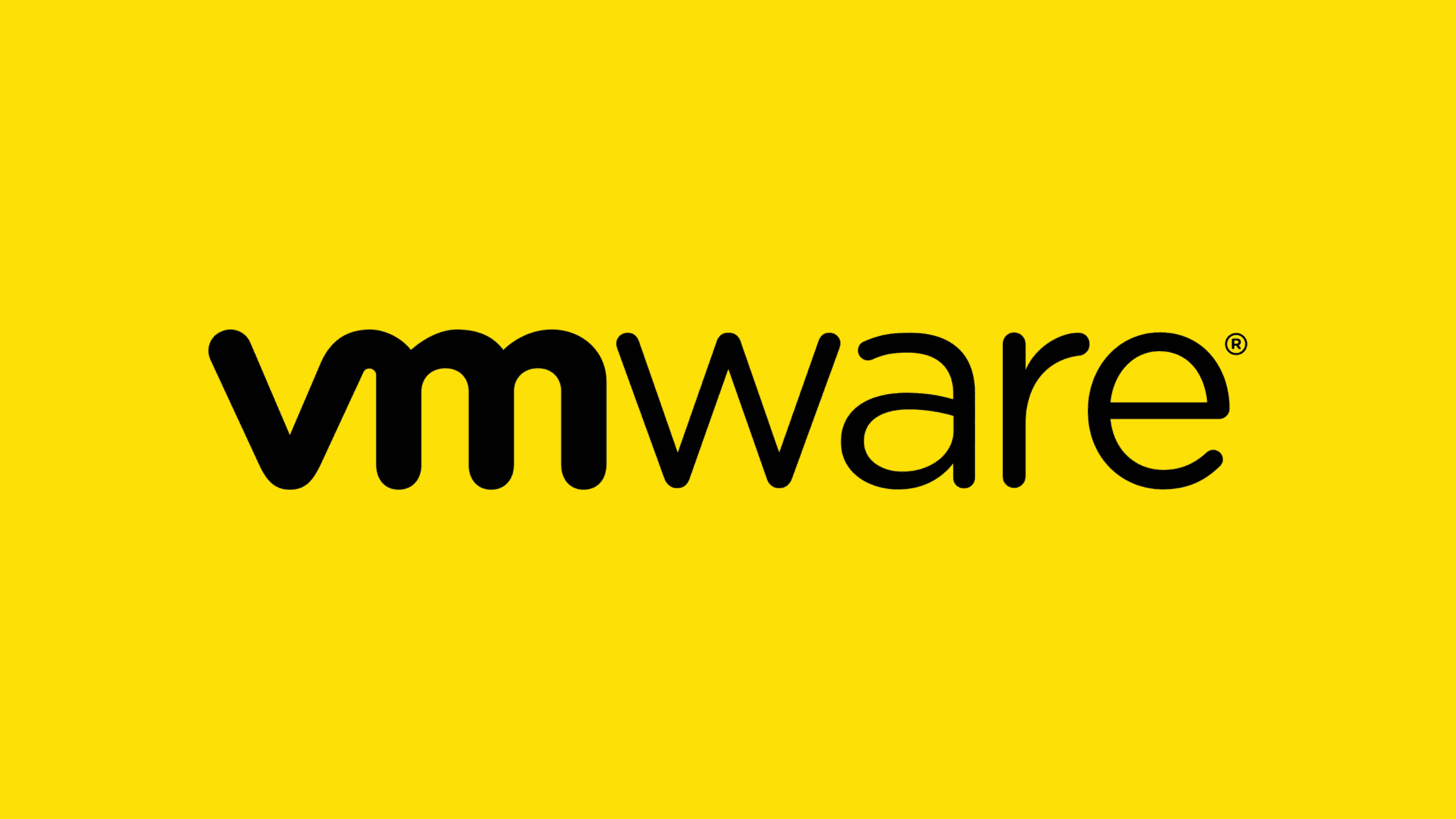Table of Contents
VMWare published an advisory on 8th Nov 2022 in which it disclosed 5 new vulnerabilities in VMWare Workspace ONE Assist. Out of the five vulnerabilities, three are rated Critical, and two are rated Moderate in severity. All five vulnerabilities are assigned CVSS scores from 9.8 to 4.2. Attackers could abuse these vulnerabilities to carry out authentication bypass, remote code execution, privilege escalation, URL injection, path traversal, and cross-site scripting (XSS) attacks on vulnerable versions of VMWare Workspace ONE Assis. It is highly recommended that organizations who use the VMWare Workspace ONE Assis should patch the 5 new vulnerabilities in VMWare Workspace ONE Assist
A Short Note About VMWare Workspace ONE Assist:
VMWare Workspace ONE Assist is a cloud-based, enterprise-level remote support solution that helps businesses provide rapid, efficient, and effective support to their employees. This is a desktop application that Enables IT and helps desk staff to remotely support employees with device tasks and issues directly from the Workspace ONE console.
The solution offers a number of features and benefits that can help businesses improve their support operations, including:
Cross-Platform Support: Support any device type—from laptops and rugged handheld computers to wearables—across any platform, including Android, Windows Embedded, Windows 10, macOS, iOS, and Linux.
Remote View and Control: Remotely connect to any enrolled device in seconds and view and control its screen in real-time, directly from the Workspace ONE console.
File Management and Command Line Access: Easily manage device files and folders and access the command line to diagnose and troubleshoot issues.
Session Recording and Screen Draw: Easily record sessions for training or escalation purposes. Highlight items on the screen for training videos or to guide employees through tasks with the screen draw feature.
Unattended Access: Securely access and service corporate-owned devices while not in use. If a device needs to be rebooted, it will automatically reconnect to the same remote session.
Session Collaboration and Chat: Invite additional support reps or product experts to join a remote session to assist with complex issues. Instant chat with session participants.
Overall, Workspace ONE Assist is an incredibly powerful tool that can save your IT team a lot of time and headaches when it comes to providing support for their employees. If you are not already using it, we highly recommend that you check it out!
Summary of 5 New Vulnerabilities in VMware Workspace ONE Assist:
As per the advisory released by VMware, there are five vulnerabilities identified in the VMWare Workspace ONE Assist solution. Out of five, three are marked as critical in severity with a CVSS score of 9.8 on the scale and the remaining two flaws are marked as medium with the CVSS score of 6.4 & 4.2 out of 10.
| CVE ID | Description | CVSS Score | CVSS Vector |
| CVE-2022-31685 | An Authentication Bypass vulnerability in VMWare Workspace ONE Assist | 9.8 Critical | CVSS:3.1/AV:N/AC:L/PR:N/UI:N/S:U/C:H/I:H/A:H |
| CVE-2022-31686 | An Broken Authentication Method vulnerability in VMWare Workspace ONE Assist | 9.8 Critical | CVSS:3.1/AV:N/AC:L/PR:N/UI:N/S:U/C:H/I:H/A:H |
| CVE-2022-31687 | An Broken Access Control vulnerability in VMWare Workspace ONE Assist | 9.8 Critical | CVSS:3.1/AV:N/AC:L/PR:N/UI:N/S:U/C:H/I:H/A:H |
| CVE-2022-31688 | An Reflected cross-site scripting (XSS) vulnerability in VMWare Workspace ONE Assist | 6.4 Medium | CVSS:3.1/AV:N/AC:H/PR:N/UI:R/S:U/C:H/I:L/A:L |
| CVE-2022-31689 | An Session fixation vulnerability in VMWare Workspace ONE Assist | 4.2 Medium | CVSS:3.1/AV:N/AC:H/PR:N/UI:R/S:U/C:L/I:L/A:N |
CVE-2022-31685
This is an authentication bypass vulnerability in VMware Workspace ONE Assist. Upon the successful exploitation of this flaw, it allows attackers to access VMware Workspace ONE Assist with administrative privileges prior to authentication. However, the attacker should have access to the network to exploit this vulnerability.
CVE-2022-31686 & CVE-2022-31687
This is a Broken Authentication Method vulnerability in VMWare Workspace ONE Assist. Upon the successful exploitation of this flaw, it allows attackers to access VMware Workspace ONE Assist with administrative privileges prior to authentication. However, the attacker should have access to the network to exploit this vulnerability.
CVE-2022-31688
This is a Reflected cross-site scripting (XSS) vulnerability in VMWare Workspace ONE Assist. The flaw is due to improper user input sanitization. Successful exploitation would allow attackers to inject arbitrary JavaScript code into the target user’s window.
CVE-2022-31689
This is a Session fixation vulnerability in VMWare Workspace ONE Assist. The flaw is due to improper handling of session tokens. Successful exploitation would allow an attacker to obtain a valid session token later used to authenticate the application.
VMware Workspace ONE Assist Versions Affected
According to Jasper Westerman, Jan van der Put, Yanick de Pater, and Harm Blankers, a team of security researchers from REQON, a Netherlands-based security firm, all the versions of VMware Workspace ONE Assis are affected by these five vulnerabilities.
All versions 21.x and 22.x of VMware Workspace ONE Assist
How to Patch the 5 New Vulnerabilities in VMware Workspace ONE Assist?
VMWare has released patched version 22.10 to address these vulnerabilities. We recommend upgrading all the 21.x and 22.x versions to install or upgrade v22.10 to patch the vulnerabilities. Please download the VMware Workspace ONE Assist v22.10 for your operating system from here:
Android (Attended): https://resources.workspaceone.com/view/mcj48s54qsspxj5bqz6m/en
Android (Unattended): https://resources.workspaceone.com/view/q96kd4cpq489vq5zgppy/en
Windows 10: https://resources.workspaceone.com/view/96kl35y9pjmyhfbdxpp3/en
macOS: https://resources.workspaceone.com/view/r6wdzxhmtd6zksdmswbp/en
VMware Workspace ONE Assist 22.10 Installer: https://resources.workspaceone.com/view/kk9llj32v29bty77s536/en
How to Upgrade VMware Workspace ONE Assist?
You can upgrade in two different ways. One way is to do a fresh installation of the new version. The second way is to go for on-top installation. On-top installation is a straightforward and convenient way to upgrade VMware Workspace ONE Assist. In this method, you just need to run the new installer file on the existing installation keeping all certificates and the install.config file same. Let’s see the upgrade process in step by step procedure. We have covered the procedure for the Windows platform in this demo. However, the procedure remains the same for other platforms with their native operation procedures.
Download the new installer
The upgrade process starts with downloading the new installer. Please download the VMware Workspace ONE Assist v22.10 for your operating system from here:
* Android (Attended): https://resources.workspaceone.com/view/mcj48s54qsspxj5bqz6m/en
* Android (Unattended): https://resources.workspaceone.com/view/q96kd4cpq489vq5zgppy/en
* Windows 10: https://resources.workspaceone.com/view/96kl35y9pjmyhfbdxpp3/en
* macOS: https://resources.workspaceone.com/view/r6wdzxhmtd6zksdmswbp/en
* VMware Workspace ONE Assist 22.10 Installer: https://resources.workspaceone.com/view/kk9llj32v29bty77s536/enExecute the installer with admin or root privileges
Run the installer file with ‘Run as administrator‘, which prompts you to remove the currently installed components, excluding the database. Click ‘OK‘ to continue the process. Once you click ‘OK,’ the AirWatch Remote Management Uninstall Components window appears on your screen. Click ‘Next‘ to proceed with the uninstallation procedure.
Important Note: Please do not uninstall the database as the old database is required to run the upgrade process.Install the new components of VMware Workspace ONE Assist
Upon the completion of the old component uninstallation process, the AirWatch Remote Management Setup prompts you to install new versions of the same components. Click on ‘Next‘ to proceed with the installation.
In the installation procedure, the window prompts you to choose the installation path. Please don’t change the default path that has been imported from the install.config file.
Click on the ‘Install‘ button to begin the installation process.Choose the installation type
Upon clicking on the ‘Install‘ button, the AirWatch screen is greeted with two types of installation types.
1. Standard Installation (Basic)
2. Advanced Installation (Custom)
For more details about each installation method, please refer to pages numbers 101, 102, and 103 of thisReview configuration settings
The settings are inhered from the install.config file. Please review the SQL server details, user names, Tenant FQDN, certificates, database configurations, communication network posts, and many other configuration settings.
Install the components of VMware Workspace ONE Assist
Once you are done with the verification of all the configuration settings, click the ‘Next‘ button, which eventually starts the upgrade process.
Note: During the upgrade, the Installing Database process displays “Error Message: DBAlreadyExists.” This simply means it found the existing database and it has begun to upgrade it.Finish the installation
After completion of the installation process, press ‘Next‘ button. This opens the finish wizard, where ensure that the ‘Execute Resource pack‘ check box is selected before you click the ‘Finish‘ button.
This completes the upgrade of VMware Workspace ONE Assist.
We hope this post will help you patch the 5 new vulnerabilities in VMWare Workspace ONE Assist. Please share this post and help to secure the digital world. Visit our social media page on Facebook, LinkedIn, Twitter, Telegram, Tumblr, Medium & Instagram, and subscribe to receive updates like this.
Arun KL
Arun KL is a cybersecurity professional with 15+ years of experience in IT infrastructure, cloud security, vulnerability management, Penetration Testing, security operations, and incident response. He is adept at designing and implementing robust security solutions to safeguard systems and data. Arun holds multiple industry certifications including CCNA, CCNA Security, RHCE, CEH, and AWS Security.